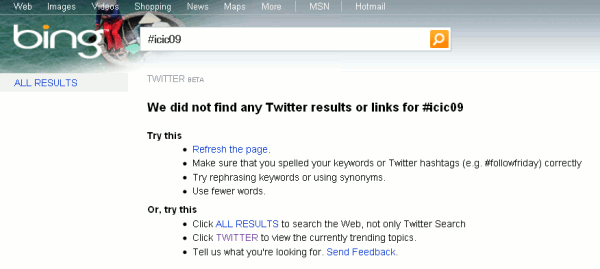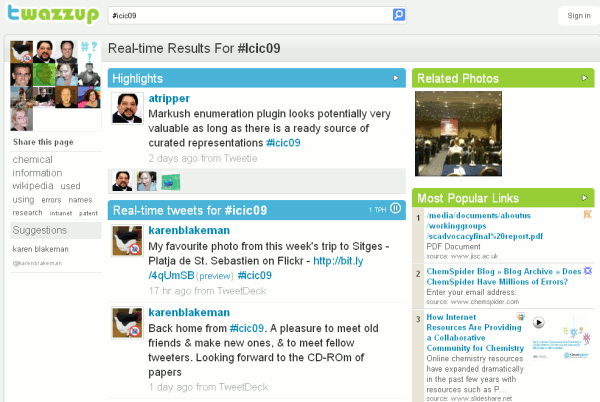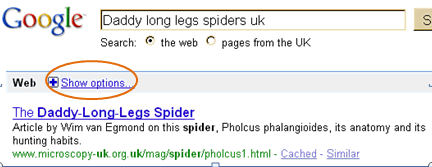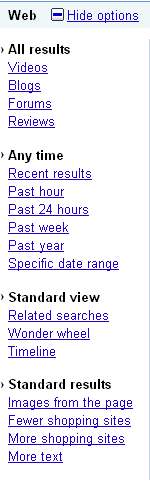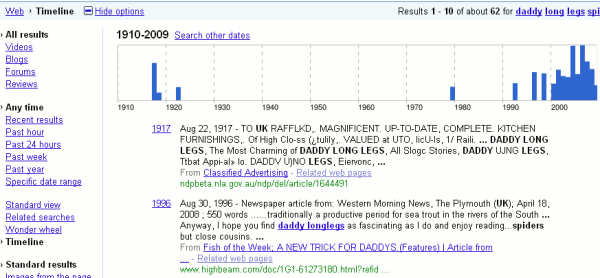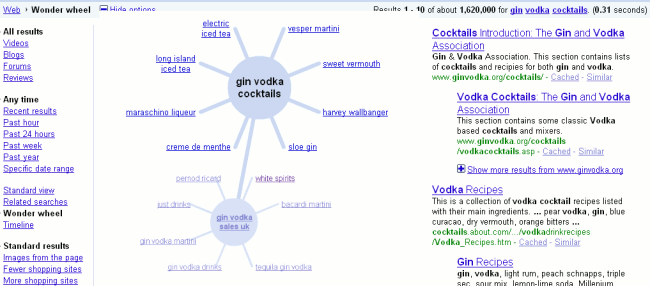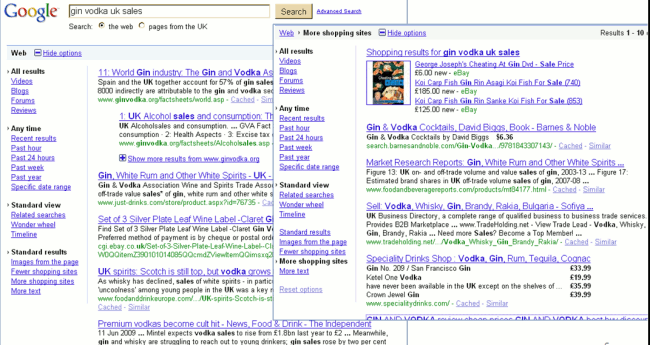Here are the Top Tips from the participants of yesterday’s workshop on advanced search (29th October 2009):
1. Creative Commons and public domain images
When searching for images that you can re-use on your web site, in your report or newsletters you need to be sure of what you can and can’t do with them. Rather than chasing after the “owner” of the image, the following tools only have creative commons or public domain images.
Geograph http://www.geograph.org.uk/ “aims to collect geographically representative photographs and information for every square kilometre of Great Britain and Ireland”.
Flickr Creative Commons http://www.flickr.com/creativecommons/. This page lists the different Creative Commons licenses and enables you to search for images with a particular license.
Morguefile http://www.morguefile.com/ A relatively small collection of images but good quality, high resolution.
Most images on US government web sites are public domain. A few are not but these are clearly labelled with copyright statements. All of NASA’s images are also public domain.
Wikimedia Commons http://commons.wikimedia.org/. Be careful with this source. There are disputes over the copyright of some images, notably photographs from the National Portrait Gallery. Before using any images from this site look at the whole of image’s page to see if there could be problems. For example see Charles Abbot, 1st Baron Colchester by John Hoppner.
2. People search tools, for example LinkedIn, 123People.com, Whoozy.com
3. Google Customised Search Engine http://www.google.com/cse/. Create your own Google search engine that searches only the sites that you specify. Great if you are always searching the same sites day after day, or want to provide your users with a search tool covering a specific topic
4. “Show options” near the top of Google search results. It is not immediately obvious what it does, but click on it and a range of additional search options appear in a bar on the left hand side. See my blog posting Google new search and display options for further details.
5.Tripleme http://www.tripleme.com/ to display results from Google, Yahoo and Bing side by side. There is also a deduplicate button .
6. Google Squared http://www.google.com/squared/ Described as “fascinating” by one of the participants. This attempts to put information from the pages in your results list into a table. It is by no means perfect but has improved greatly since its introduction. Everyone agreed that it is “one to watch”. For some examples here are a few I prepared earlier: Volcanoes, Ducks and Royal Dutch Shell (to which I have added some competitors). I have left some of the wrong and questionable data in.
7. Geograph http://www.geograh.org.uk/ This was mentioned in number 1 but was singled out as a quick and easy way of finding Creative Commons images of locations, buildings and landmarks in the UK.
8. Blogpulse http://www.blogpulse.com/. Singled out because of the “Trend this” option which displays graphically how often your term or terms have occurred in blog postings over time.
9. Wolframalpha http://www.wolframalpha.com/ Despite my own clearly stated reservations about this tool, it was nominated for mathematical calculations and chemical structures. At least it shows that the participants were of independent mind and not to be swayed by my prejudices!
10. Exalead’s Chromatik, which is part of the Exalead Labs experimental area. This enables you to search image tags by keyword and then select one or more colours that you want as major components of the image. Although Exalead does now have a colour option in its main image search it is not as sophisticated as Chromatik.