Google first announced that it was introducing an option for users to exclude web sites from results in March of this year (Google lets you create your own naughty list http://www.rba.co.uk/wordpress/2011/03/12/google-lets-you-create-your-own-naughty-list/). Then it disappeared, reappeared, disappeared and then reappeared for some people and only if you were logged in to a Google account. Now it is back for everyone. Run a search, view a result and then use the back button to get back to your results list. You should now see a link next to the result offering to block all further pages from that site.
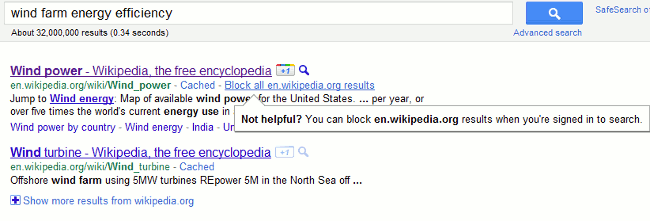
If you are not already logged in to a Google account you are prompted to do so.
Next time you run a search that would normally include pages from a blocked site Google displays a message at the bottom of the results offering you the options to show the blocked results or to go to ‘Manage blocked sites’ where you can unblock them altogether.
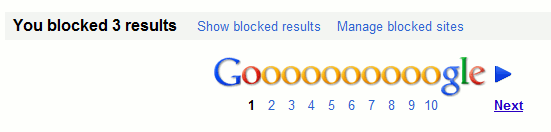
You can also manage your blocked sites by going to your Google account dashboard.
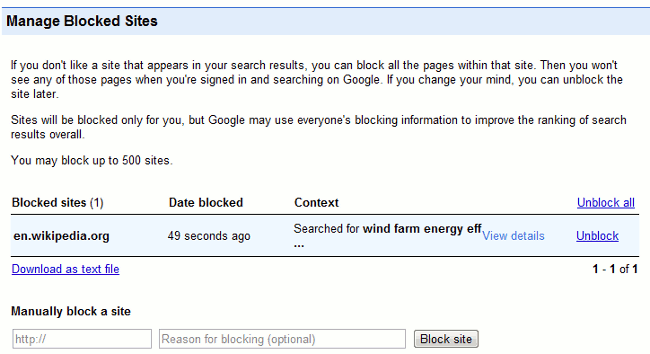
Be warned: this does not only affect your results. Google.com is using this data as part of their general search ranking algorithms “to help users find more high quality sites”. This may be extended to other countries in the future. So don’t block sites unless you really mean it. If you want to remove a site from just one particular search then use the site: command prefixed with a minus sign in your search strategy. For example -site:wkipedia.org
The original announcement can be found at “Hide sites from anywhere in the world – Inside Search” http://insidesearch.blogspot.com/2011/09/hide-sites-from-anywhere-in-world.html
There was an interesting ‘unsafe search’ resource at http://www.monzy.org/unsafesearch/ that allowed searchers to just return NSFW material – using a combination of that and the Google block option was very helpful. However, while it’s still available at the URL it seems to be broken, which is a shame.
Haven’t been able to get that to work for a long time. I used to use it to check my own web pages. Never could work out why some of my pages were “unsafe”. Of course the blog postings on coots mating behaviour are definitely dodgy!
Unfortunately the Blocked site option only works if you don’t tab-open a listing in a new window/tab and/or haven’t ticked the “Open search results in a new browser window.” preference option. If either apply even a refresh won’t bring up the blocked site option (or it didn’t with me). So not much good if you set this up in your preferences.
Thanks for that Arthur. I didn’t check it under those circumstances. If there are sites that one really doesn’t want appearing in results they could be added manually to the Google account by going to the dashboard. But that requires many more clicks and keystrokes and you would really have to hate the site to make the effort!