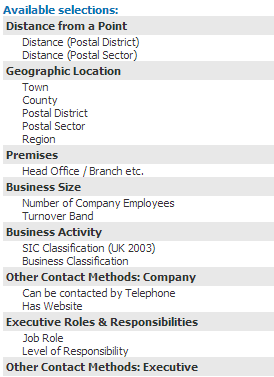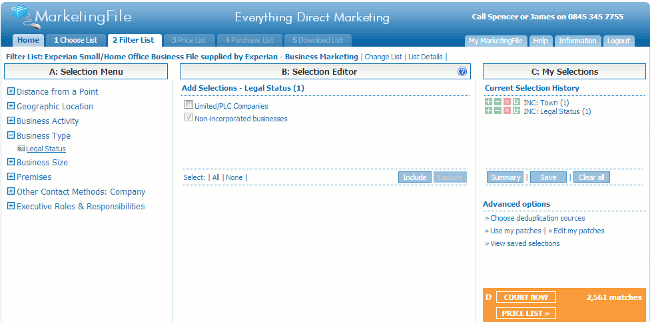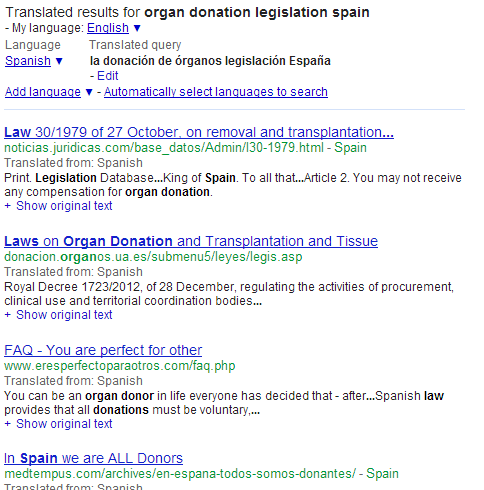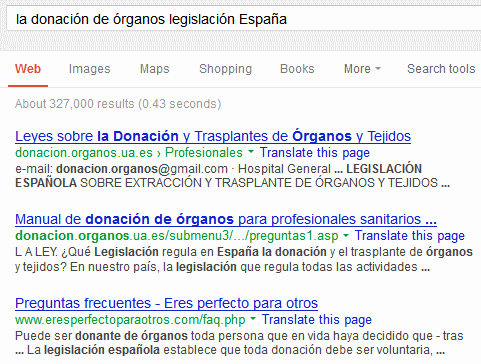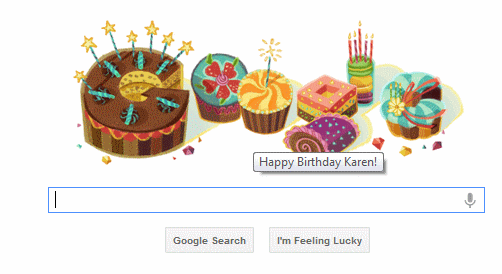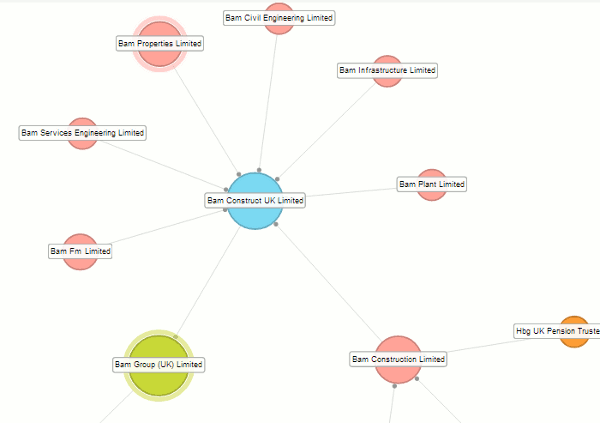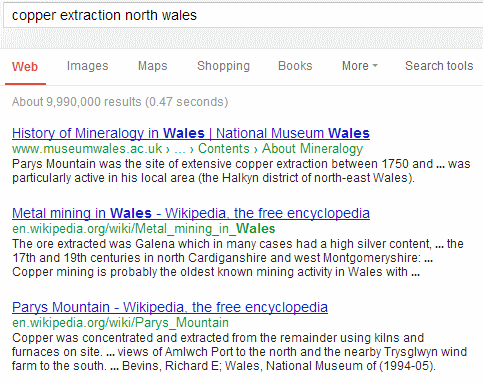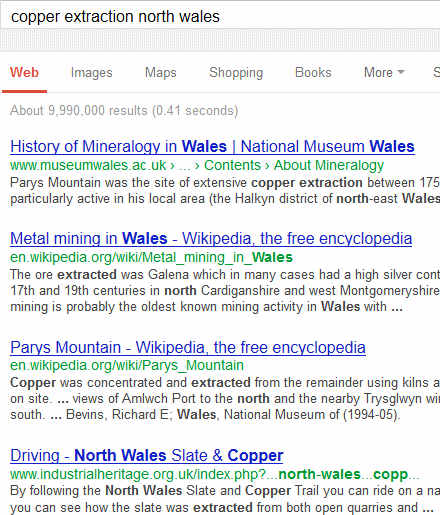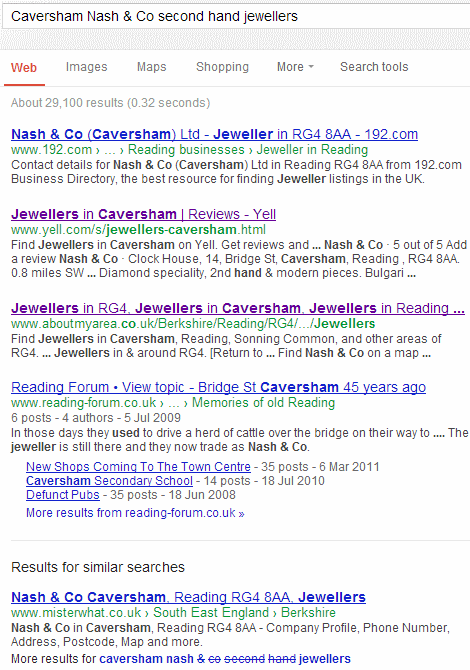Update: Top Tip number 4, Translated foreign pages, has now been axed by Google. See my blog posting Google drops translated foreign pages for another way to search foreign language pages.
Google lived up to its reputation at the UKeiG workshop “Make Google behave: techniques for better search results” and it didn’t take long for it to start presenting different results and layouts for the same query. We went through a vast array of commands, search options and specialist Google tools and by the end of the day we felt we had regained some control, or at least were finding more sensible results. Held in the training suite in the Library at Manchester University the delegates were a mix of information professionals from the private, legal, government and academic sectors. They were certainly not slow in suggesting top tips at the end of the day and came up with 15 instead of the usual 10. Here are the top tips.
1. site:
Include the site: command in your search to focus your search on particular types of site, for example site:ac.uk or to search inside a large rambling site. You can also use -site: to exclude sites from your search. For example a search for statistics on Wales kept coming up with Australian sites mentioning New South Wales. Including -site:au quickly disposed of those.
2. Reading Level
Try ‘Reading level’ if Google is failing to return any research or business related documents for a query. Run your search and from the menu above the results select ‘Search tools’, ‘All results’ and from the drop menu ‘Reading level’. Options for switching between basic, intermediate and advanced reading levels should then appear just above the results. Click on the Advanced option to see results biased towards research. Google does not give much away as to how it calculates the reading level and it has nothing to do with the reading age that publishers assign to publications. It seems to involve an analysis of sentence structure, the length of sentences, the length of the document and whether scientific or industry specific terminology appears in the page.
3. Verbatim
Google automatically looks for variations on your search terms and sometimes drops terms from your search without telling or asking you. This is not always very helpful. Quote marks around phrases or individual words do not always force an exact match or inclusion in the search. If you want Google to run your search exactly as you have typed it in, click on ‘Search tools’ in the menu above your results, then click on the arrow next to ‘All results’ and from the drop down menu select Verbatim.
4. Translated foreign pages
For a different perspective or for information on government policies, companies, people, industries located in another country try ‘Translated foreign pages’. Run your search as usual and click on ‘Search tools’, then ‘All results’ and from the drop down menu select ‘Translated foreign pages’. Google will then give you a list of the most commonly used languages but you can add a language of your own to the list. Select the translation option you wish to use by clicking on the number or results next to the language. Google will then run a translation of your search on pages in that language and then translate the results back into your language. If you have mentioned a country in your search Google will automatically translate and search using the language of that country. Beware, though. Machine translation!
5. Asterisk *
Use the asterisk between two words to stand in for 1-5 words. This is useful if you want two of your keywords close to one another but suspect that there may often be one or two words separating them. For example solar * panels will find solar photovoltaic panels, solar water heating panels. One of the workshop delegates found that placing an asterisk between a keyword and the word ‘report’ significant improved the quality of results when looking for official information, industry or research reports.
6. Personalise Google news
There may be times when you do want personalise information and results. There may be some sections and sources in Google News that you do not want to see or you may want to increase the amount of information on a topic. Sign in to your Google account and on the Google News page click on the cog wheel in the upper right hand area of the page. You should then see options on the right hand side for personalising topics and newspaper options.
7. Date options
In Google web search, use the date options in the menus at the top of the results page to restrict your results to information that has been published within the last hour, day, week, month, year or your own date range. Click on ‘Search tools’, then ‘Any time’ and select an option. Unfortunately you cannot use this with Verbatim but you can use the daterange: command. You have to convert your dates to Julian date format and this is explained at http://aa.usno.navy.mil/data/docs/JulianDate.php and it will even do the date conversion for you. It is far easier though, to use a tool such as GMacker date range search at http://gmacker.com/web/content/gDateRange/gdr.htm. Fill in the boxes and on the Google results page apply Verbatim in the usual way.
8. Usage rights for images
If you are looking for images that you can reuse then use the usage rights option on the Image advanced search screen as a filter. First run your search in Google images. On the results page click on the cog wheel in the upper right hand area of the screen and select ‘Advanced search’. Towards the bottom of the advanced screen there is a ‘usage rights’ box. Click on the downward pointing arrow for a list of options that include four “free to use….” licences. Select the relevant licence and Google will limit your search accordingly. Do double check, though, that the licence applies to the image you want to use. Go to the original web page that contains the image and make sure the licence is indeed associated with it and not with a different image on the same page.
9. Image reverse search
If you already have an image and want to search for different sizes, or images that are similar to it, then use the reverse image search. The Google Images search box has a camera icon to the left of the search button. Click on the camera and you will be given the option to either paste in the URL of the image or upload an image.
10. Changing number of results per page
By default, the number of results that Google displays on your results page is 10. If you want to increase this go to http://www.google.co.uk/preferences or click on the cog wheel in the upper right hand area of a results page and click on ‘Search settings’. First make sure that Google Instant predictions is set to ‘Never show instant results’ otherwise Google will ignore your changes to the results per page. Then under ‘Results per page’ click on the required number on the slider bar and then on ‘Save’ at the bottom of the screen.
11. Google Trends
Google Trends (http://www.google.com/trends/) lets you see and compare how often people are searching on terms. Type in your terms separated by commas. On the results page you can further refine your search by date and country. The frequency graph is annotated with news items that may explain unexpected peaks. Trends may show, for example, whether a marketing campaign has been successful and increased the level of awareness of a brand or product, and can also be used to see how competitors are faring in the search popularity stakes.
12. Google’s main index and supplemental index
Google does not automatically search everything it has. It first searches it main index and only includes information from the supplemental index if it thinks that the number of results is relatively low. Increasing the number of search terms and using Verbatim, or any of the advanced search commands, seems to force Google to search both indexes, which explains why you sometimes see more results as try and refine your search.
13. Public data explorer
The Public Data Explorer is one of Google’s best kept secrets. It can be found at http://www.google.com/publicdata/ and allows you to search open data sets from organisations such as the IMF, OECD, IM, Eurostat and the World Bank. You can compare the data in various ways and there are several chart options.
14. Google Art Project http://www.googleartproject.com/
This is a collaboration between Google and over 150 galleries from across the world. You can take a virtual tour of a gallery and zoom in on a painting to see the brushstrokes. You can view paintings and drawings by gallery or by artist. Warning: this is highly addictive!
15. Cycle lanes on Google maps
For all you cycling fans Google Maps now displays cycle routes for the UK. In the UK Google has been working with Sustrans (http://www.sustrans.org.uk/) to include bike trails, lanes and recommended roads. Set your starting point and destination as usual and the directions area on the screen should include a bicycle icon in addition to the car, public transport and walking icons. If you just want an idea of what is available in a particular area click on the Traffic option in the upper right hand area of the displayed map and select Bicycling. Trails are shown as solid dark green lines, dedicated lanes are light green lines and bicycle friendly roads are displayed as dotted green lines.
The Google workshop will be run again in London in October (http://www.ukeig.org.uk/trainingevent/karen-blakeman-make-google-behave-techniques-better-results-0). If you’d rather explore alternatives to Google I am leading a workshop in Newcastle in June on “Anything but Google”! (http://www.ukeig.org.uk/trainingevent/anything-google-karen-blakeman)