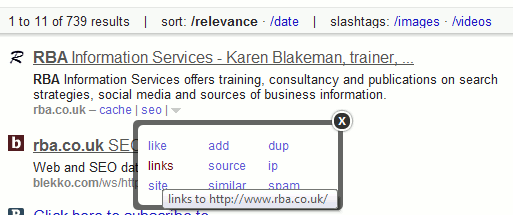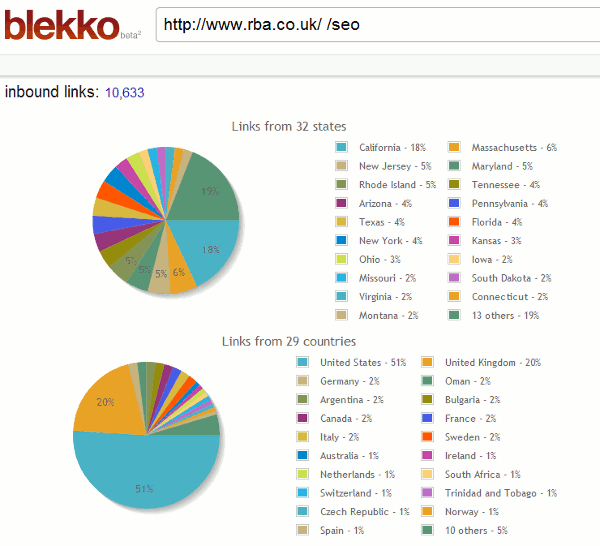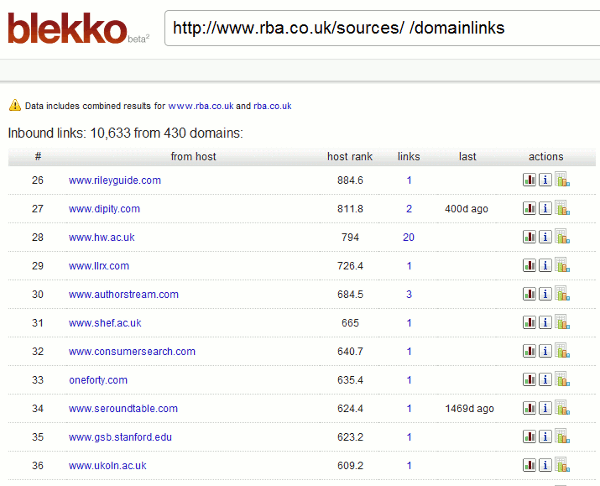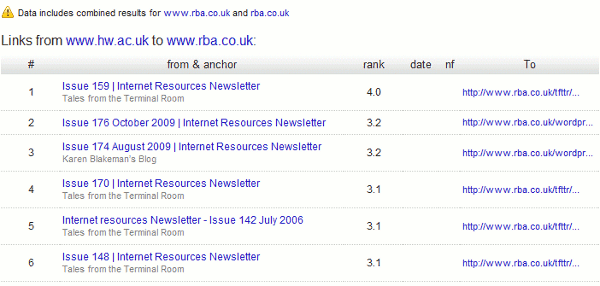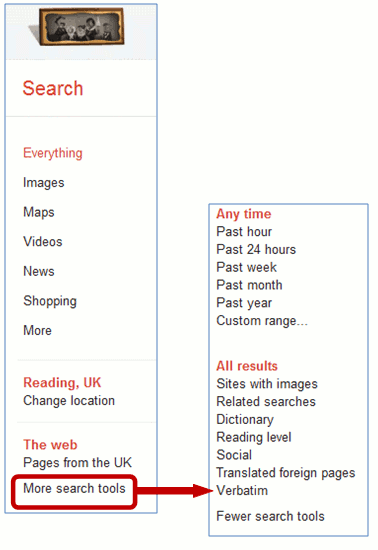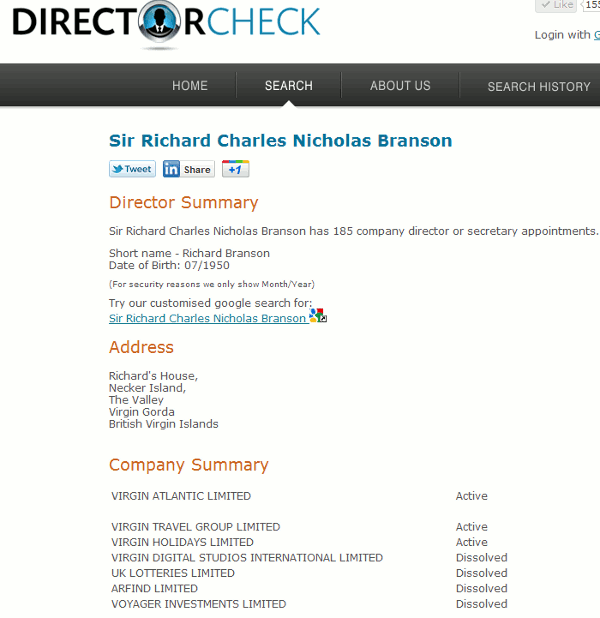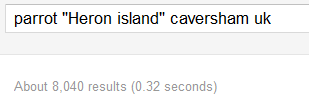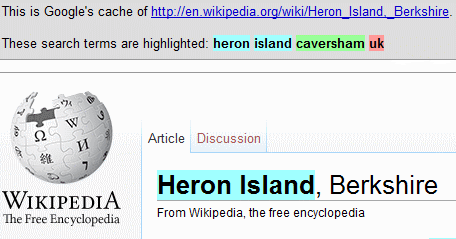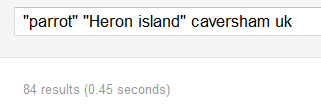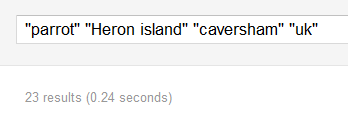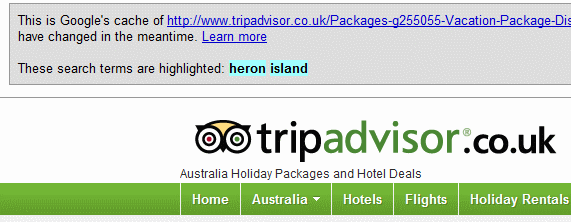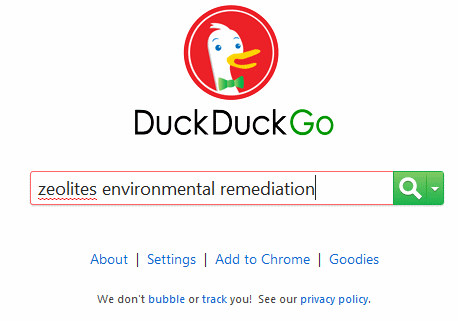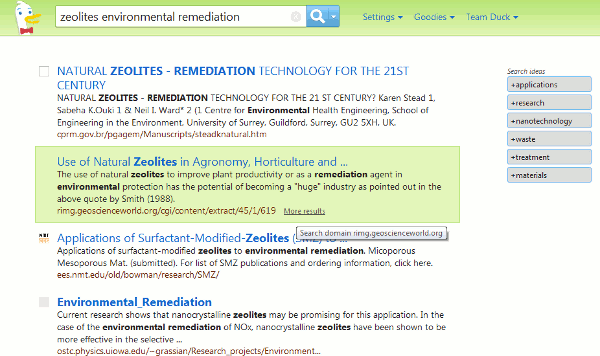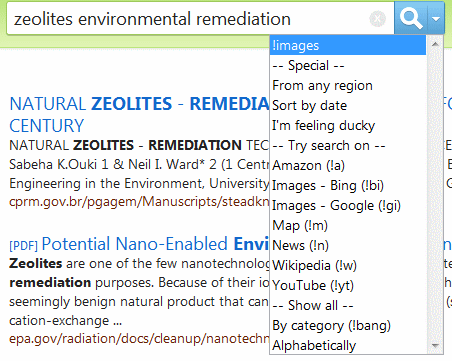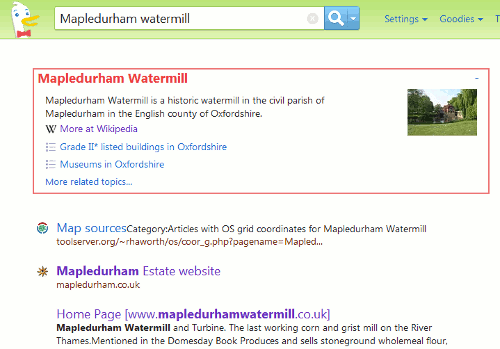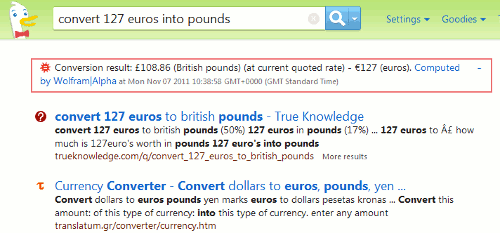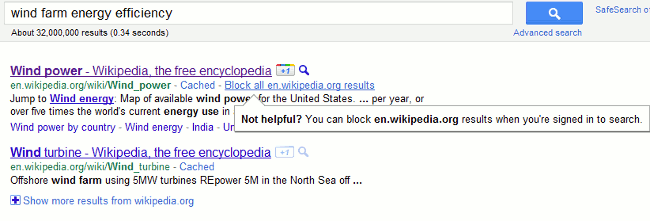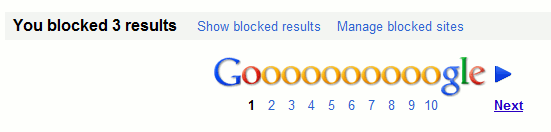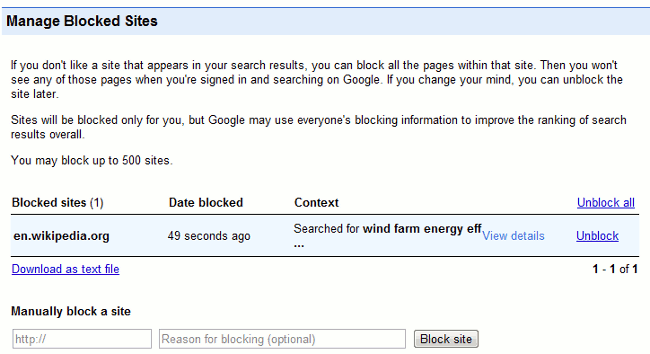The slides for my workshop “Searching without Google”, 28th November 2011, are available at:
http://www.rba.co.uk/as/ – please note that this is a temporary location for the presentation and it will be removed after 2-3 months. Archive copies will remain on authorSTREAM and Slideshare
There is also an addendum to the presentation that summarises some of the questions and answers covered throughout the day together with “top tips” and sites that the participants themselves suggested. This is also available at http://www.rba.co.uk/as/.
The text of the addendum is reproduced below.
Tools for creating your own search engine
Several people said they will investigate setting up a custom search engine for their preferred sources and frequently used web sites. Google’s custom search engine is at http://www.google.com/cse/ and Blekko.com lets you set up ‘slashtags’ to create lists of sites for searching. One person said that they are going to try both and compare ease of use and results.
What can one do when the link to the Google’s advanced search screen disappears altogether?
The link to Google’s advanced search screen has been moved to the drop down menu underneath the cogwheel in the upper right hand corner of your screen, but several reported that it had even vanished from there for a couple of days last week. Next time you use the screen bookmark its URL so that you can go directly to it (of course Google can always change that!). Also learn the advanced search commands e.g. filetype: site: etc. so that you can type them into the standard search box.
There is a list of commands at http://www.rba.co.uk/search/SelectedGoogleCommands.shtml (also a PDF version)
(The GoogleGuide list of commands at http://www.googleguide.com/advanced_operators_reference.html was last updated in 2008 and contains commands no longer in use)
Tools for monitoring social media and alerting you when a subject is mentioned
Although Google and Bing both include social media in their search results it is often better to use a tool designed specifically for the job. All three of the following offer RSS alerts for searches.
Topsy.com – searches tweets, videos and photos on Twitter, and now Google+
SocialMention.com (can be slow at times) – blogs, Twitter, bookmarks, video, audio
Icerocket.com – blogs, twitter, Facebook, images
Are there still some directories alive and updated e.g. DMOZ? Or is the war of directories vs search engines over?
The Yahoo directory is still online although it is not easy to find and it has not been updated for several years. Similarly, some sections of DMOZ appear not to have been updated for at least a year and the entries under some headings look like advertising. The day of the mega-directory may be over but specialist and subject specific listings are still being developed. They do, though, require considerable time and effort to maintain and inevitably some are forced to close because of a lack of funding e.g. Intute.
Are there good tools for events search by subject, region, date?
The events databases that some of us accessed via services such as DataStar have long gone so it is not possible for example to search for events on nanotechnology taking place next year between June and September in Europe. Possible alternative search strategies include:
– identifying major events venues and their calendars
– locating relevant trade and industry newsletters, portals, magazines that may list events in their sectors
– relevant trade and professional bodies and associations
Are there tools that search the live web rather than using indexes of cached pages?
Biznar.com, Mednar.com and some social media search tools search the “live” web but they are limited to searching a small number of sites and are slower than Google and Bing in returning results. There are no free public search tools that search the entire web live – it would take far too long – and by the time the search engine would have finished the information would be out of date!
Searching for scientific publications that are not published in major English language journals
Google and Google Scholar are still a good starting point for this type of search, but it was suggested by several of the workshop participants that Open Access journals could also be investigated as well as national digitised collections and subject specific listing and portals.
Searching news in other languages (alternatives to Google News)
Country versions of Google News give priority to local content but you can identify news sources in individual countries at the Newspaper & News Media Guide http://www.abyznewslinks.com/. You cannot search the publications from this site but it will tell you what is available and the language of publication.
What will be the trend of the next 5 years? More competition? More takeovers of the smaller search engines? More specialist tools?
All of that! Many smaller specialist search tools continually emerge and many of them quickly disappear or are bought up by the competition. It is impossible to predict exactly what will happen, or even if Google will remain the dominant search tool on the web. If Google’s popularity starts to wane it probably will not be because a “Google-killer” arrives on the scene but because Google goes too far in trying to take control and automatically “improve” results for users. Many of us feel that it is already going in that direction.
Top tips and tools to try back at work
- Custom Search Engines – use Google CSE (http://www.google.com/cse/) or set up a ‘slashtag’ on Blekko.com so that you can quickly and easily search those sites you regularly use. Note: they will not include password protected sites or sites where you need to conduct a database search
- Biznar.com – real time federated search of selected key business resources
- Chemspider.com – brings together chemical information from a wide range of resources. Maintained by the Royal Society of Chemistry
- Investigate image search sites other than Google. (Multicolr http://labs.ideeinc.com/multicolr/ was specifically mentioned
- Paper.li – gather together tweets and/or Google+ posts containing links based on keywords or from a user and their twitterstream. Results are presented in an easy to read newspaper style.
- http://www.zanran.com/ – searches for data and statistics contained in graphs, charts and tables
- http://duckduckgo.com/ – alternative search engine that does not customise or personalise your web results
- http://integrals.wolfram.com/ – Wolfram Mathematica online integrator. Ideal for maths homework.
- http://www.coremine.com/ – Norwegian initiative providing an interesting visual interface to the biomedical literature
- Central Index of Digitized Imprints (zvdd) http://www.zvdd.de/ Access to and search options for German digitized works from the 15th Century to the present. Collections are listed at http://www.zvdd.de/dms/browsen/. See also http://www.europeana.eu/portal/ “to explore the digital resources of Europe’s museums, libraries, archives and audio-visual collections”