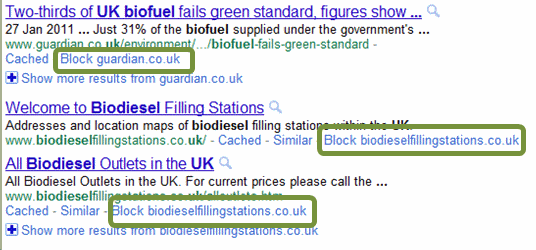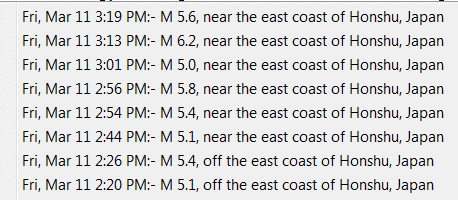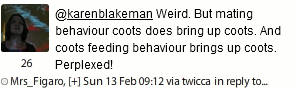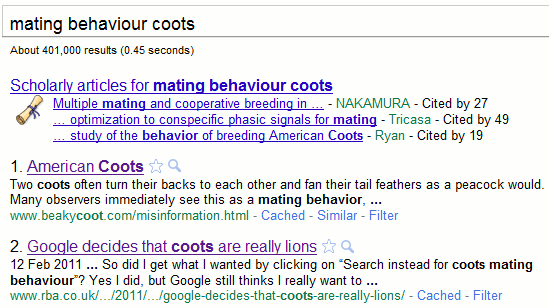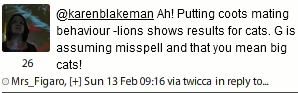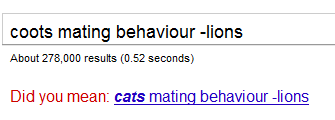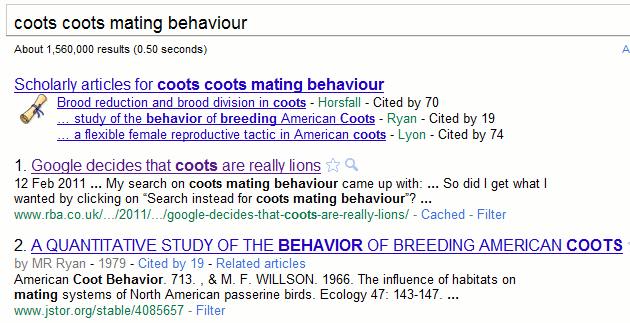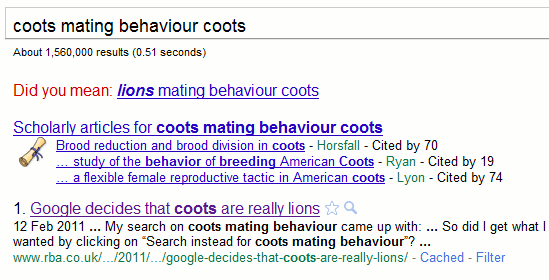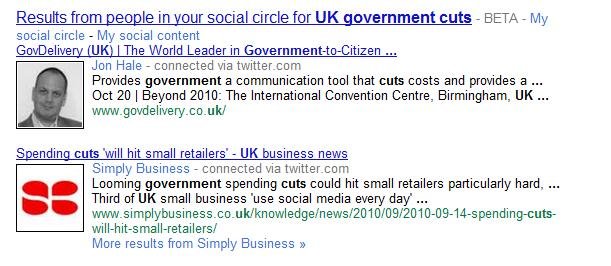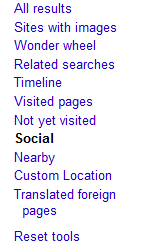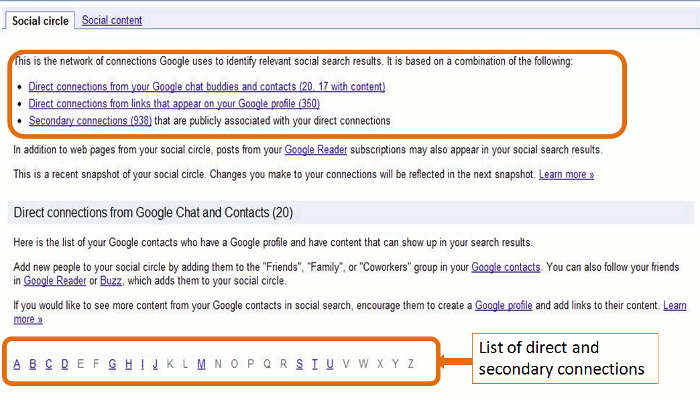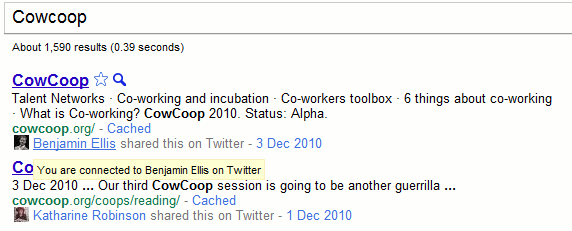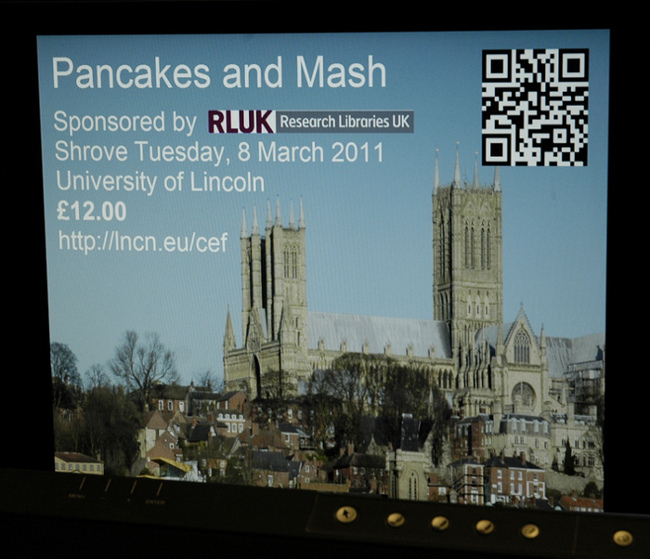As well as the “Anything BUT Google” sessions, I have also been running “All About Google” workshops. The participants are asked to come up with a group Top 10 Tips and a combined list from the last three events is listed below. Many tips were common to all three so the final list has 16 tips. I also spotted people experimenting with the Google Art Project (http://www.googleartproject.com/), Fusion Tables (http://www.google.com/fusiontables/), Google Custom Search Engines (http://www.google.com/cse), Google Internet Statistics (http://www.google.co.uk/intl/en/landing/internetstats/), and one person found Google Labs Transliteration (http://www.google.com/transliterate/) very useful.
1. Use the filetype: command or the file format option on the Advanced Search screen to limit your research to PowerPoint for presentations, spreadsheets for data and statistics or PDF for research papers and industry/government reports. Note that filetype:ppt, for example, will not pick up the newer .pptx so you will need to incorporate both into your strategy, for example filetype:ppt OR filetype:pptx
2. Use the plus sign (+) before a term or phrase to try and force an exact match – be aware, though, that Google sometimes still does what it wants with your terms – or use the minus sign immediately before a term to exclude pages that contain it. The minus sign can also be used with commands to exclude, for example, a specific site (-site:nameofsite.com) or a file format (-filetype:ppt) from your results.
3. Include the site: command in your strategy or use the domain/site box on the advanced search screen to focus your search on particular types of site, for example site:nhs.uk
4. Try the two proximity commands. An asterisk (*) between two words will look for your words in the order specified and separated by one or more terms, for example solar * panels. The AROUND(n) command, which is undocumented, looks for your terms in either order separated by the number of words (n) specified, for example solar AROUND(2) panels. Note that AROUND did not work for everyone on the workshop.
5. Usage rights. Use the Advanced Search screens for the web and image search to limit your search to Creative Commons material. The options are in the pull down menu under Usage Rights.
6. Use Google Realtime (http://www.google.com/realtime) for searching Twitter. Other social networks are supposedly included but the results are usually dominated by Twitter. Archives go back to February 2010 and there is a useful timeline that enables you to visualise activity over time and look at specific dates.
7. Use the tilde (~) before a term to search for synonyms. For example ~energy will search for energy, power, oil, gas, electricity or electric.
8. Wonder wheel. This can be found in the side bar to the left of your web search results page. Google pulls out terms and phrases from the top results and represents them as spokes on a wheel. Click on one of them and your search is revised and another wheel created. You can view the list of results to the right of the wheel. Note: the Wonder wheel is not available if you have Instant Search switched on.
9. Change the order in which you enter your search terms. This will change the order in which your results are presented and in some cases can change the search completely.
10. Repeat important terms to change the order in which results are presented. Like changing the order of your search terms, this can sometimes significantly alter the results.
11. Google Reader (http://www.google.com/reader). As well as using to aggregate RSS feeds that you have entered individually the Add Subscription box also allows you to search for new feeds using keywords.
12. Google Scholar (http://scholar.google.com/). Although there are serious limitations to Google Scholar and the advanced search options are unreliable it can be very useful in tracking down the details of a half remembered reference. One member of the workshop explained that students often fail to accurately note down articles mentioned in lecturers. The specialist databases do not always retrieve the references in these cases whereas Google Scholar often does.
13. Google Scholar for citations. Although far from comprehensive and sometimes inaccurate not everyone can afford the more reliable but expensive databases. (Note: although it does not cover all subjects it is worth looking at Microsoft Academic Search at http://academic.research.microsoft.com/as an alternative).
14. Quality. Just because you found something through a Google search does not mean it is true or a trusted source, or that it is the most relevant document. Young students in particular often need to be reminded of this.
15. Open up the side bars to the left of your results. The options change depending on the type of search (general web search, images, news, books, recipes) and it is the key to narrowing down your search, especially by date.
16. Stand your ground! Don’t let Google take over. Clear your web history, cache and cookies. If you are responsible for access to the internet in your information centre or library, set up the browsers so that web histories and caches are cleared everytime a user logs out. (You may need to enlist help from IT to set this up)