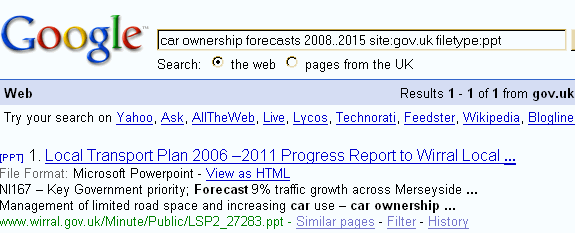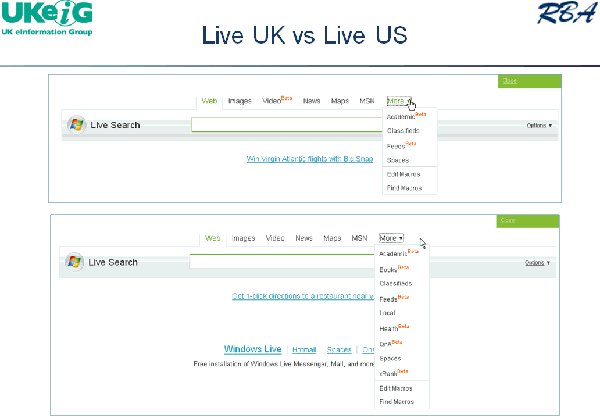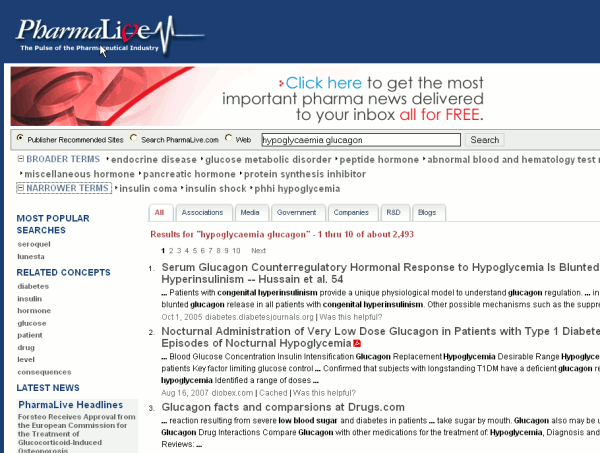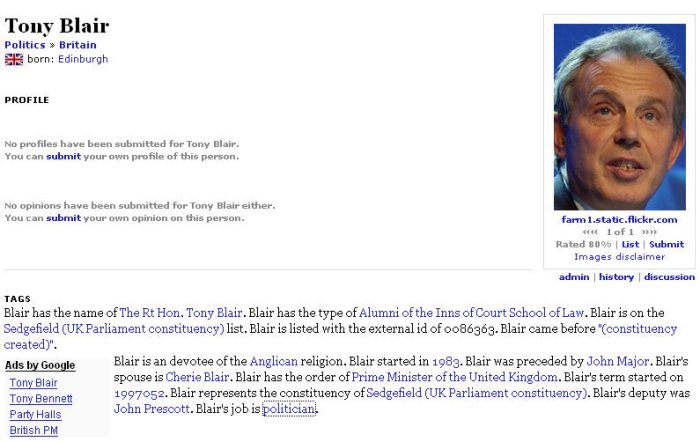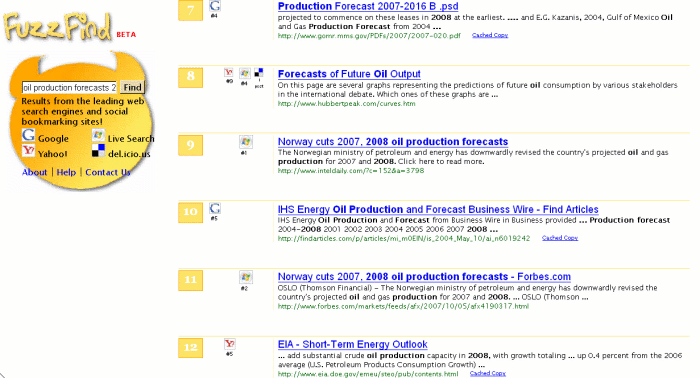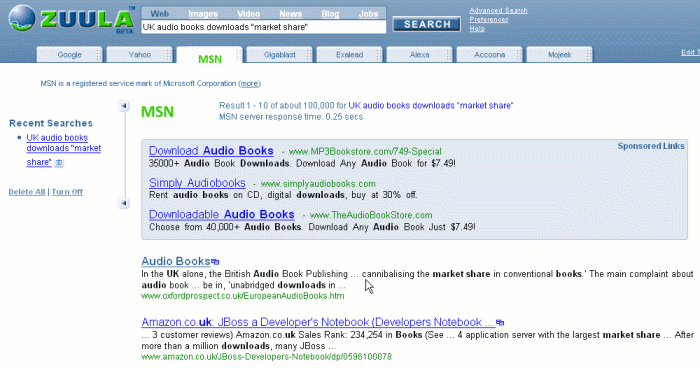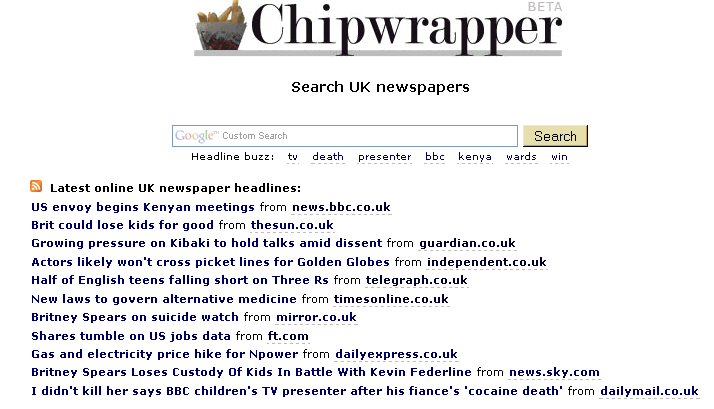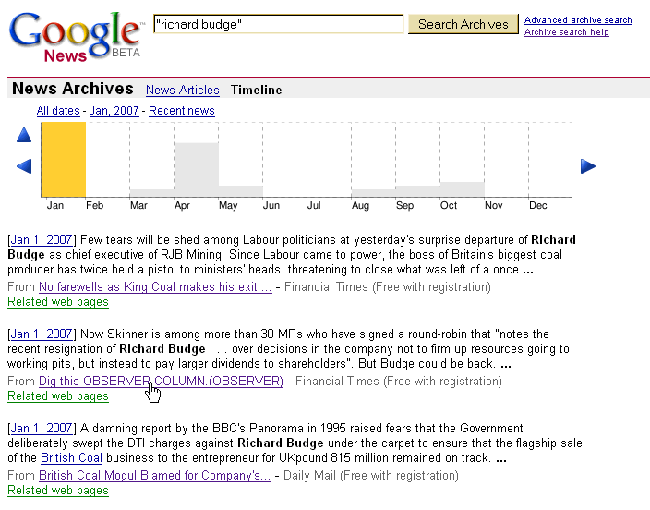I ran another advanced search workshop (Google and Beyond) for UKeiG on June 11th, this time in London. Twenty people attended the event and came up with the following list of top search tips at the end of the day.
1. Use the Advanced Search screen. There are lots of goodies to be found on the advanced search screens: options for focussing your search by file format (e.g. xls for data and statistics, ppt for expert presentations, pdf for industry or government reports); site and domain search to limit your search to just one web site or a type of organisation (e.g. UK government, US academic); and in Google there is a numeric range search.
2. Google Custom Search Engines (Google CSE) at http://www.google.com/coop/cse/. This made its first appearance in the Top Tips from the Liverpool workshop earlier this year. Ideal for building collections of sites that you regularly search, to create a searchable subject list, or to offer your users a more focused search option.
3. See what Google does with your search string.
a) If you use the default search box and Google comes back with odd results, click on Advanced Search to see what it has done with your search terms.
b) If you use the Advanced Search screen and fill in the boxes, see how Google formats the search strategy by looking the search box at the top of the results page. By learning the commands and prefixes you can build more specific searches more quickly on the default search page.
4. Cached copies. Look at the search engines cached copy of a web page if you can’t find your search terms in the document or if the page is nothing like the description in the results list. You will see the version of the page that has been used by the search engine for indexing and with your terms highlighted.
5. Use tools such as Intelways and Zuula for quick and easy access to a wide range of search tools covering different types of information. Enter your search once, click on the tab for the type of resource for which you are searching (video, images, reference, news etc.), and then work your way through the list of search engines.
6. Alacrawiki. The Alacra Spotlights section is a good starting point for evaluated sites and information on industry sectors. It is also a good example of what to look for when assessing the quality of a wiki and how easy it is for anyone to edit the pages. In the Spotlights sections there is no edit option , not even if you register for an account and login. Only the Alacra editors can edit the pages.
7. Open access journals. Google Scholar sometimes leads you to copies of journal articles in institutional repositories and open access journals, but there are also directories of open access journals. For example: http://www.doaj.org/ , http://www.wsis-si.org/oa-journals.html, http://www.abc.chemistry.bsu.by/current/fulltext.htm . This is not my area of expertise so comments on other directories are welcome.
8. Social bookmarking sites. Try social bookmarking sites, not only for creating your evaluated lists of sites but for searching other peoples. For example FURL, Del.icio.us, Connotea, 2Collab . Connotea (owned by the Nature Publishing Group) and 2Collab (owned by Elsevier) are aimed at researchers and scientists.
9. Search results visualisation. Try out some of the newer search tools that present results and search options in a different way. For example Cluuz, Kartoo, Kvisu, Quintura. [Some of the participants specifically mentioned Cluuz and Kvisu].
10. The Internet Archive (Wayback Machine) at http://www.archive.org/ for pages, sites and documents that have disappeared. Ideal for tracking down lost documents, seeing how organisations presented themselves on the Web in the past, and for collecting evidence for a legal case (e.g. ‘passing off’, copyright infringement).