Top Search Tips has been updated and is now at http://www.rba.co.uk/search/TopSearchTips.shtml. This is a list of search tips contributed by participants of my advanced search workshops. A PDF is also available at http://www.rba.co.uk/search/TopSearchTips.pdf
Category Archives: Search Strategies
Tales from the Terminal Room issue 102 available
Tales from the Terminal Room, issue number 102 now available at http://www.rba.co.uk/tfttr/archives/2012/july2012.shtml
Most of the information in this newsletter will already have appeared in this blog, the exception being the Twitter Notes.
In this month’s issue:
- Search tools
- Yet another irritating Google feature
- Google maps UK canals
- Google adds cycling routes to UK maps
- Beating Google into submission – top tips
- Twitter Notes
Yet another irritating Google feature
There was a time when Google would aggregate pages from the same website in your search results. There might be just a couple of entries for the site with a “More from….” link next to the result.
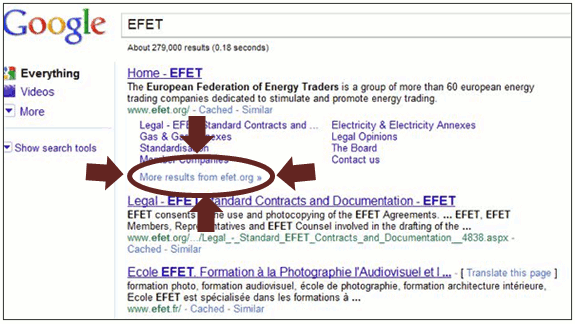
Alternatively you might see a mini sitemap:
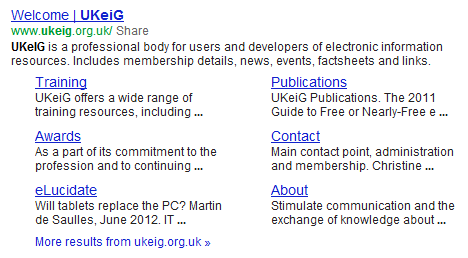
This has the advantage that you are not swamped with results from a single website but are given instead a variety of options that might provide you with a better answer to your question.
Not any more.
You may have noticed that multiple entries from single websites have started appearing in your results. For example, rather than just one Wikipedia entry you see 4, 5, 6 or even more. On the other hand, you might not have noticed anything at all. Some of my colleagues are seeing this and some are not. Google tests new features and algorithms on a small percentage of its users to see how they react so new or test features are not seen by everyone (see How Google makes improvements to its search algorithm – YouTube http://www.youtube.com/watch?v=J5RZOU6vK4Q). As far as I’m concerned this particular “improvement” is a disaster.
I was running a very general search on the use of biofuels by public transport in the UK. I just want to get an idea of some of the issues that were being discussed before refining my search and went, by default, to Google. My first screen had nothing but results from the UK government Department for Transport (DfT).
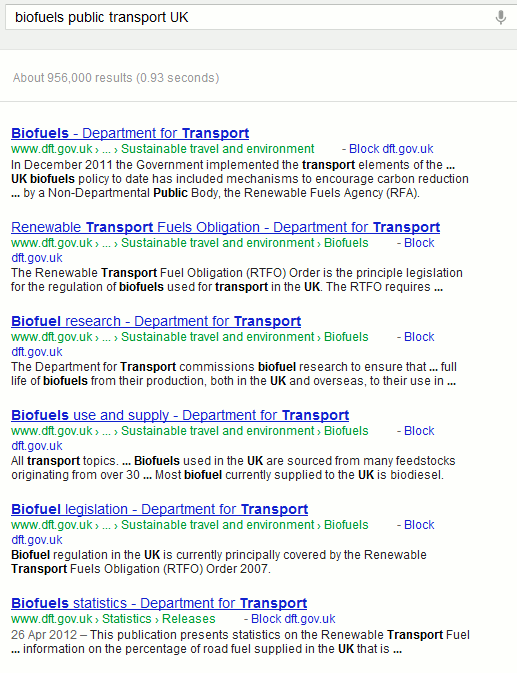
I scrolled down and saw more DfT pages. I scrolled down further and yet MORE dft pages. OK, Google, so dft.gov.uk is a good place for me to look at biofuels in public transport. I get the message. STOP! There were 27 DfT pages in total flooding the top of my results page, which I have set to display 100 entries at a time. Creeping in at number 28 came the Guardian with 5 results.
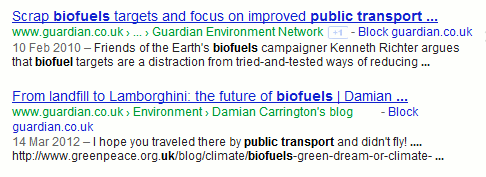
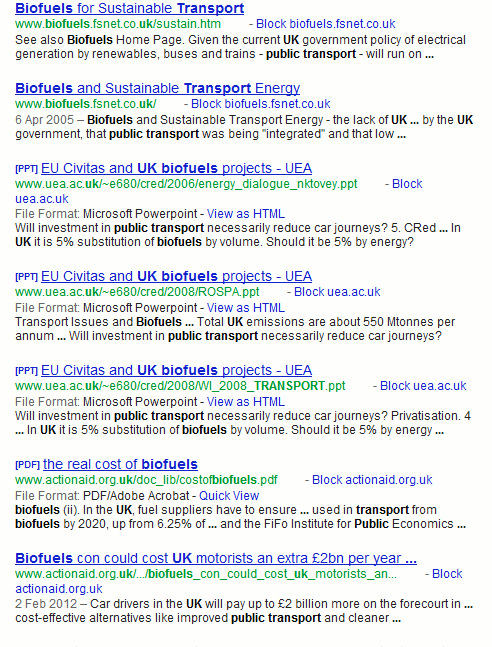
Google may think that the DfT is a very important source of information on the topic but I want to decide whether or not to explore more of a particular site. Spamming my results list annoys me and makes me want to go elsewhere. So I did.
DuckDuckGo (http://www.duckduckgo.com/) is my main Google alternative and it came up with a decent and varied set of results without repetition, hesitation or deviation.
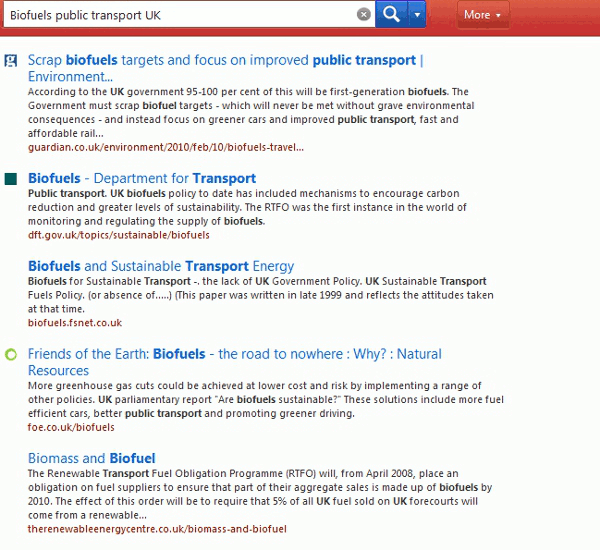
Bing (http://www.bing.com/) and Yandex (http://www.yandex.com/) came up with similar, non-repetitive results.
Blekko (http://www.blekko.com/) came up with some interesting alternative pages for me to consider. These would not have been that useful to me in the earlier stages of my research but this test confirmed my feeling that Blekko is good at pulling up information that explores more than the mainstream issues.
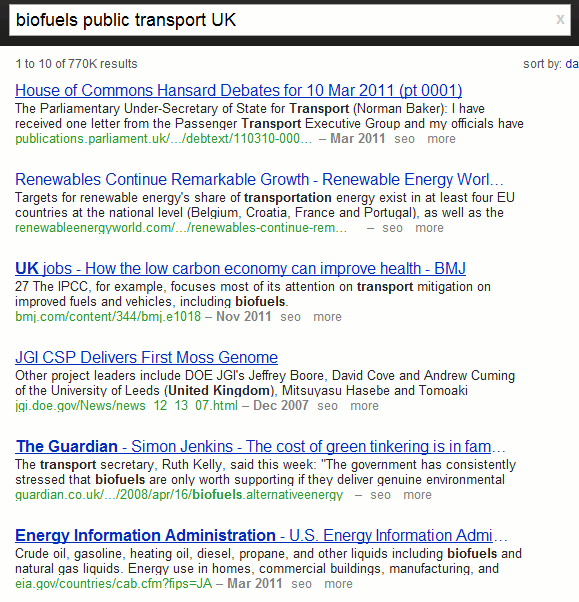
If you want to stay with Google how do you deal with multiple listings of sites? The most obvious approach would be to incorporate a ‘-site:’ command in your search, for example:
biofuels public transport -site:dft.gov.uk
If you are conducting in depth research and are likely to be running many variations on a search, incorporating ‘-site:’ each time can become a chore. Google’s own browser Chrome has a Personal Blocklist extension that enables you to block selected sites from results (https://chrome.google.com/webstore/detail/nolijncfnkgaikbjbdaogikpmpbdcdef). Once installed a block link appears next to each entry in your results. Click on the link to block the site from all future results. A message appears at the bottom of searches that would normally contain pages from the blocked site warning you about exclusions.
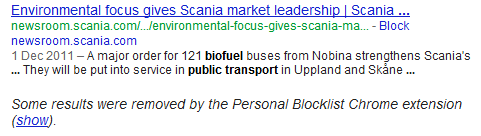
The ‘show’ link displays and highlights the previously blocked pages and offers an option to unblock them.
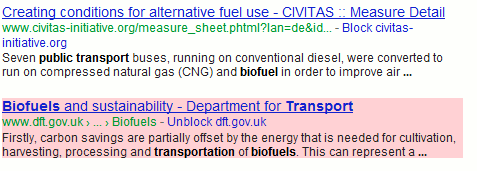
Neither the -site: option nor the Blocklist approach should be necessary. There was nothing wrong with the previous ways of offering additional pages from a site in search results. It wasn’t broke but Google did break it by trying to fix it. For me, there are now several Google alternatives that produce quality results and with less irritation. I shall be using them more in future.
Beating Google into submission – top tips
Oh what fun we had beating Google into submission on June 28th! This advanced Google workshop was held at Reading University and covered some of the new goings on at Google (no more ‘ANDing’ for search terms, personalisation of results) as well as the some of the established techniques for making Google behave itself. The following is what the group came up with at the end of the day as their collaborative top tips for persuading Google to run your search the way you want it run.
1. Search settings
Use the search settings to:
- alter the level of the safe search
- switch on/off Google Instant. This is the feature that changes and displays results as your type in your search. Some people find it useful whilst others find it extremely irritating. A big disadvantage of it is that it only displays 10 results per page.
- increase the number of results per page from 10 to up to 100. Since you can no longer guarantee that you will find the most relevant page in the first 10 results this enables you to view more without having to click through to the next page. Google Instant, which allows only 10 results per page, must be switched off.
- open results in a new browser window or tab. This allows you to view results while leaving your search page intact in a separate tab or window.
- switch on/off or edit your search history. Search history is used by Google to customise your results and some people prefer to switch it off. It can, though, provide a useful record of the searches you have carried out and the pages that you have visited from that search.
Search settings is hidden under the cog wheel which appears in the upper right hand area of your results page. In some browser versions it appears in the top right hand corner of the Google home page. The Advanced Search screen link is also hidden under the cog wheel.
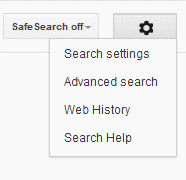
2. Sign out of all social media and search engine accounts
Both Google and Bing are experimenting with including content from your social media connections in your search results when you are signed in to your networks. For Google, the Google.com version is where it is happening at the moment and it pulls in content from members of your Google+ circles. to see Bing’s new social sidebar, which includes content from Facebook friends and Twitter, you have to use the US version of Bing. The Google+ results are intermingled with the main results whereas Bing displays then in a separate sidebar on the right of the results page. For more details see Danny Sullivan’s article Bing Relaunches, Features New Social Sidebar http://searchengineland.com/the-new-bing-microsoft-tries-again-with-search-meets-social-120728
Including posts from your social network friends in your results is not always a bad thing. You may uncover valuable information and gain a different perspective on the subject of your research. There is, though, the issue of privacy. A contact in one of your Google+ circles may have posted a comment and restricted it to a circle of which you happen to be a member, so it is not public. If you want to include the information in a print out or report for a client you will have to seek permission first. Even if you try and anonymise the information there may still be enough clues to identify the source.
3. Check out Google.com as well as Google.co.uk
Apart from presenting your search results in a different order Google.com is where Google tries out new features. As well as seeing pages that may not be highly ranked in Google.co.uk you will get an idea of the future direction of Google search.
4. Limit by date.
Use the date options in the menu on the left hand side of the results page to limit your results to the last day, week, month, year or within a custom date range. This tends to work best with blogs and news sources. With ordinary web pages Google looks at the time stamp that is assigned to a page when it is uploaded, or reloaded, to the web site. This can be very different from the date on which it was written. If you are looking for recent material it will, though, exclude pages that have been languishing untouched on a web site for years. To see the date option you have to click on the ‘More search tools’ options at the bottom of the menu.
5. Verbatim.
The essential tool for taming Google. Google automatically looks for variations of your terms, which is not always helpful. Prefixing a term with the ‘+’ sign to force an exact match no longer works in web search, but confusingly still does in Google Scholar, and Google has suggested using double quote marks around terms or phrases instead. This does not always work. And now Google no longer looks for all of your terms in a document. If you want Google to run your search exactly as you have typed it in, click on the ‘More search tools’ options at the bottom of the left hand menu on your results page and then click on Verbatim at the bottom. Unfortunately, Verbatim does not work with the date options but there is a solution….see number 6 below.
6. Combining with Verbatim with date limits.
There are two ways to do this: the hard way and the easy way.
First of all the hard way. This uses the ‘daterange:’ operator and Julian dates. Daterange does not understand the mm/dd/yyyy or dd/mm/yyyy date formats. You have to convert your dates to Julian date format. This is explained on the Julian Date Converter page at http://aa.usno.navy.mil/data/docs/JulianDate.php and there is a handy tool that will do the date conversion for you. You then copy the Julian date omitting the fraction and paste it into your search. For example if you are looking for pages mentioning housing benefits Cameron between June 20th and June 26th 2012:
daterange:2456098-2456104 housing benefits Cameron
Once the results are displayed use the Verbatim option to force Google to look for exactly what you’ve asked for.
Now the easy way. There are several tools that will carry out a date limited Google search and one of them can be found at http://gmacker.com/web/content/gDateRange/gdr.htm (many thanks to Richard Clauson who found this for us). Simply fill in the boxes and on the Google results page click on Verbatim at the bottom of the left hand menu.
Why have I detailed the hard way? Because the easy tools may stop working or disappear without trace.
7. Results page sidebar.
Use the sidebar on the left hand side of the results page to focus your search and extra search features. To see all of the options click on the ‘More’ and ‘More search tools’ links. The content of the sidebar changes with the type of search you are running, for example Image search has a colour option.
8. Google Art Project http://www.googleartproject.com/
This is a collaboration between Google and over 150 galleries from across the world. You can take a virtual tour of a gallery and zoom in on a painting to see the brushstrokes. You can view paintings and drawings by gallery or by artist. Warning: this is highly addictive!
9. Numeric range.
Use this for anything to do with numbers – years, temperatures, weights, distances, prices etc. Use the boxes on the Advanced Search screen or just type in your two numbers separated by two full stops as part of your search. For example:
world oil demand forecasts 2015..2030
10. Repeat your search terms one or more times.
Ideal for getting out of a search rut or forcing Google to give you different results. Repeat your main search term or terms to change the order of your results – sometimes radically.
Workshop and presentation given at the 11th SAOIM June 5th-8th
The slides for the workshop and presentation I gave at the 11th Southern African Online Information Meeting are now up on authorSTREAM and Slideshare.
Personalisation of search: take back control
http://www.slideshare.net/KarenBlakeman/personalisation-of-search-take-back-control
Personalisation of search: take back control – ADDENDUM
Answers to some of the questions that arose during the workshop
http://www.slideshare.net/KarenBlakeman/personalisation-of-search-addendum
The future of search: localisation, personalisation and socialisation
Search gets personal and social
My INFORUM 2012 presentation on “Search gets personal and social” is available on authorSTREAM at http://www.authorstream.com/Presentation/karenblakeman-1431533-search-gets-personal-and-social/
It is also available temporarily at http://www.rba.co.uk/as/
A paper is also available on the INFORUM web site at http://www.inforum.cz/en/proceedings. It covers much of what I said but bear in mind it was written a few weeks beforehand and the presentation was updated with new developments the night before I gave the talk.
Forthcoming workshop: Effective online search tools and techniques (Sheffield)
If you want to make Google behave or learn about alternative search tools, I am running a workshop for SINTO next week in Sheffield. It is a one day hands-on workshop to be held at Sheffield Hallam University on Tuseday 1st May (10 am – 4 pm).
This workshop will start with how Google works, important changes that are affecting search results, and how to make use of Google search features to improve and focus your search. It will then move on to other options for general web search and specialist tools for different types of information (for example statistics, social media, research) and subject areas. This workshop is suitable for all levels of experience and the techniques covered can be applied to all subject areas.
Cost: SINTO members £80 + £16 VAT= £96. Non-members £110 + £22 VAT = £132
Feel free to contact me if you require further information about the workshop content.
A booking form is available at http://extra.shu.ac.uk/sinto/Events/events.html or you can contact SINTO on Tel 0114 2255740, email sintoenquiry@shu.ac.uk
Presentation: Search Turns Social – Resistance is Futile
The presentation I gave to CILIP in Hants & Wight yesterday (Search Turns Social – Resistance is Futile) is now available on authorSTREAM at http://www.authorstream.com/Presentation/karenblakeman-1392940-search-turns-social-resistance-futile/
It is also available on Slideshare at http://www.slideshare.net/KarenBlakeman/search-turns-social-resistance-is-futile and temporarily on my web site at http://www.rba.co.uk/as/
IFEG advanced search presentation now available
The presentation on advanced web searching that I gave to the Information for Energy Group on April 3rd, 2012 in London is now available. It can be found on:
authorSTREAM at http://www.authorstream.com/Presentation/karenblakeman-1383280-ifeg-20120403/
and
Slideshare at http://www.slideshare.net/KarenBlakeman/advanced-web-searching-ifeg-3rd-april-2012
If you have problems accessing it on either of those sites it is temporarily available as a PowerPoint file on my web site at http://www.rba.co.uk/as/
Order matters with Google advanced search commands
The great thing about running search workshops is that you have so many people experimenting with advanced commands that someone is bound to spot an anomaly that you haven’t. We’ve become used to seeing different results when changing the order in which we enter keywords but not when using advanced search commands. During one of my workshops we had a couple of people playing around with Google’s allintitle command. This tells Google to look for all of the keywords following allintitle in the title of a document.
The search that was initially used was allintitle:diabetic retinopathy and came back with 277,000 results. Restricting the search to UK academic sites by using allintitle:diabetic retinopathy site:ac.uk reduced the number to about 2,190 and gave sensible results. But changing the order of the commands to site:ac.uk allintitle:diabetic retinopathy gave two very bizarre results:
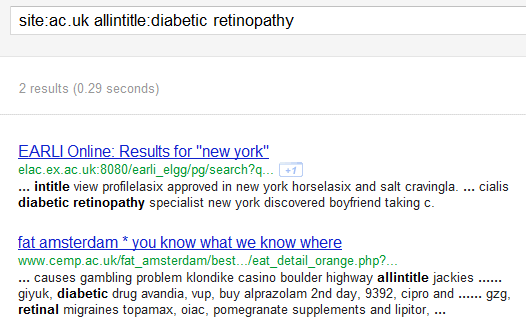
Both results are from academic sites but the allintitle as a search command seems to have been ignored. The first entry includes intitle, diabetic and retinopathy and the second has allintitle, diabetic and retinal. Using the Verbatim option from the menus on the left hand side of the results page gave us zero!
Next we tried combining allintitle with fieltype:pdf.
allintitle:diabetic retinopathy filetype:pdf
gave us 3490 results of which at least the first 100 were relevant.
Switching the order to :
filetype:pdf allintitle:diabetic retinopathy
gave 495,000 results some of which were relevant but many did not contain all of our terms nor did they contain both diabetic and retinopathy in the title. Google was also looking for variations on our terms.
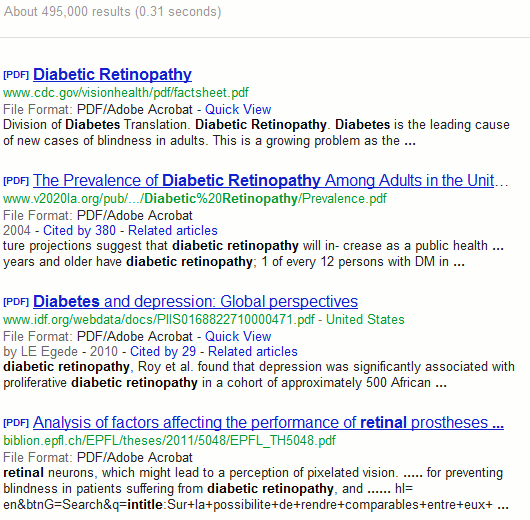
Using Verbatim on this search gave us zero again.
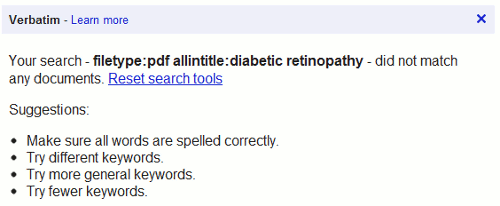
When we looked at the advanced search screen Google had put everything in the right boxes. If we used the advanced search screen to enter our terms afresh the search worked with Google putting the allintitle command at the start of the search.
Was this a general problem or just with allintitle? We then played around with the intitle command.
intitle:diabetic intitle:retinopathy site:ac.uk – 2220 sensible results (slightly more than our original allintitle search)
site:ac.uk intitle:diabetic intitle:retinopathy – 2220 sensible results identical to those above
intitle:diabetic intitle:retinopathy filetype:pdf – 3480 sensible results
filetype:pdf intitle:diabetic intitle:retinopathy – 3480 sensible results same as previous search
We then tried using a phrase after intitle:
intitle:"diabetic retinopathy" site:ac.uk – 2130 sensible results
site:ac.uk intitle:"diabetic retinopathy" 2130 sensible results identical to previous search
Following a suggestion made by Tamara Thompson of PIBuzz ( http://pibuzz.com/) changing the search slightly to site:ac.uk "intitle:diabetic intitle:retinopathy" gave exactly the same results.
Just to make sure that it wasn’t just us in the UK seeing this I asked fellow members of AIIP (http://www.aiip.org/) to run the original two allintitle searches. They saw exactly the same thing.
Its seems, then, that there is a problem when allintitle is not the first command in a search. The intitle alternatives appear more reliable. If you prefer to use the command line rather than fill in the boxes on the Advanced Search screen remember that order sometimes matters.
Does this affect other combinations of commands? I left it at allintitle and intitle but I wouldn’t be at all surprised.