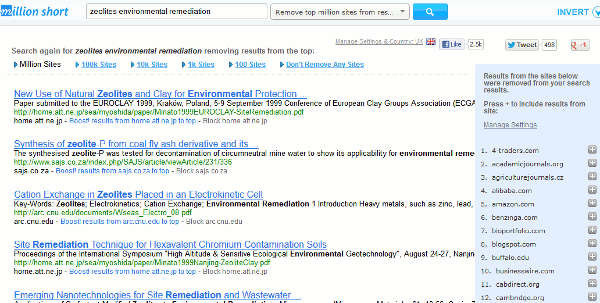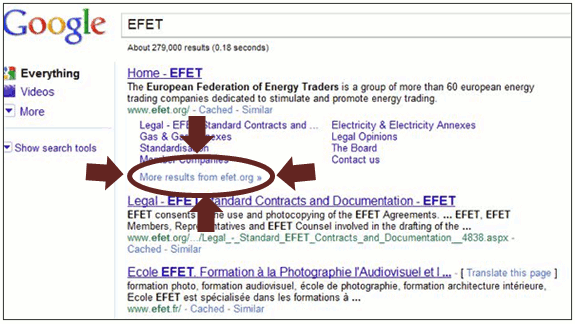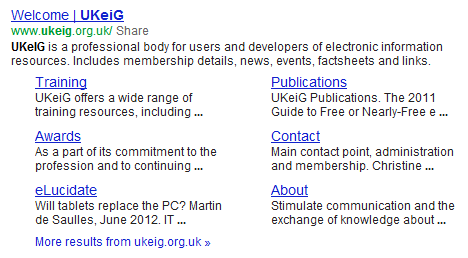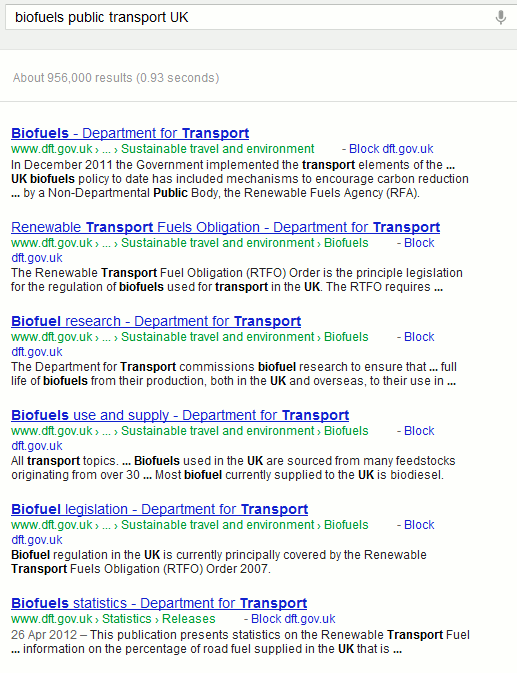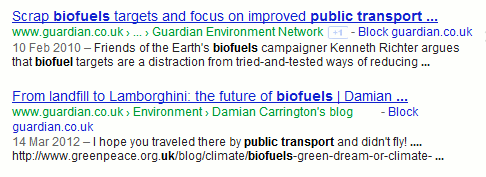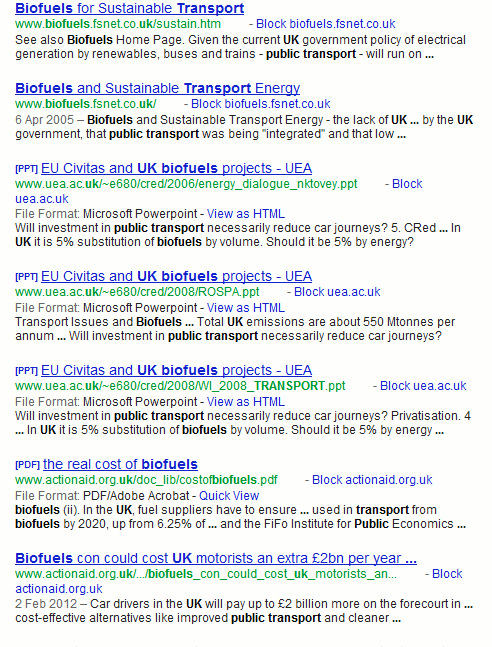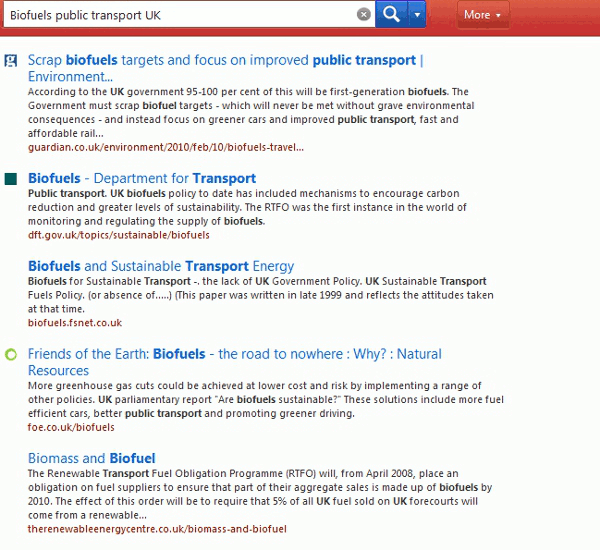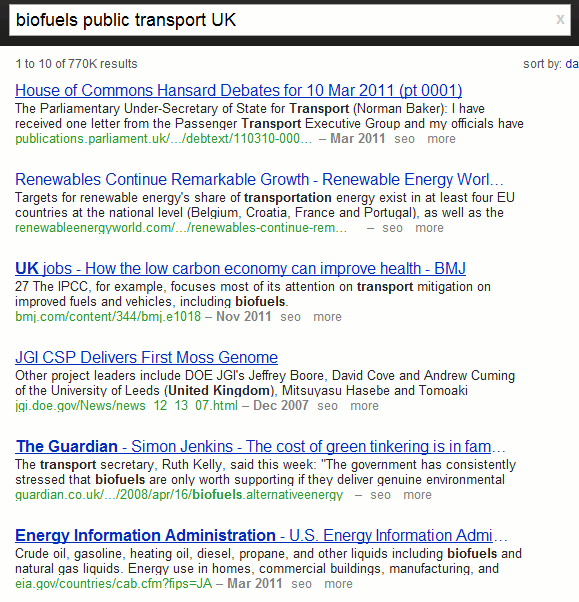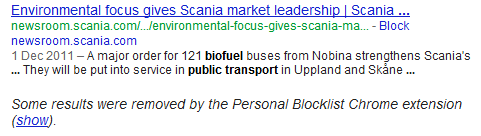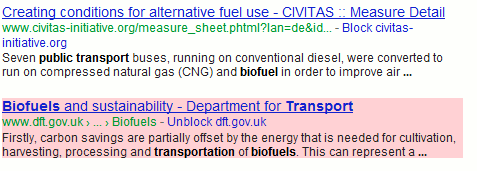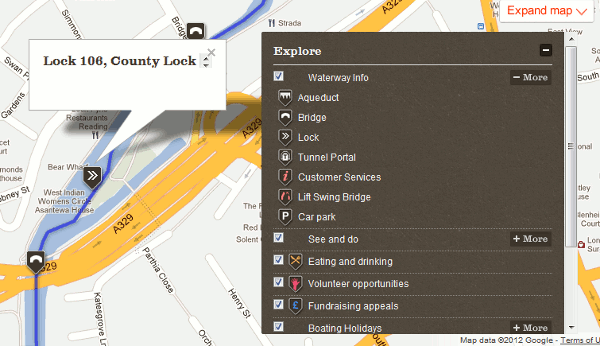I think it must have been seeing Phil Bradley the other night that made me think of revisiting BananaSlug.com (http://bananaslug.com/). I don’t mean that Phil reminds me of a banana slug but he did introduce me to the search tool via his blog way back in 2005. I have been looking at ways of getting out of what I call “search ruts”. You keep seeing the same results again and again but suspect that there may be something more relevant if only you could get to it. Million Short, which I mentioned in a previous blog post (http://www.rba.co.uk/wordpress/2012/10/04/million-short-unearthing-stuff-hidden-in-the-dungeons-of-googles-results/), is one way to tackle the problem. BananaSlug takes a different approach to what is known as long tail search. It adds a random term to your search and pulls up pages buried way down in the results list that you would probably never see. Just type in your search and then select a category, for example Animals, Great Ideas, Random Number, Themes from Shakespeare. BananaSlug then adds a random word from that category to your terms.
At first glance this approach to search may seem appropriate for frivolous, fun stuff only but I find that it works really well with serious research topics. Running one of my test searches zeolites "environmental remediation" through the categories pulled up information that could have taken me hours or even days to find otherwise. Bear in mind that BananaSlug uses Google so synonyms and variations of the random word will be included in the search. When I selected Colors as my category red was added to my search and Google included reddish and reds.
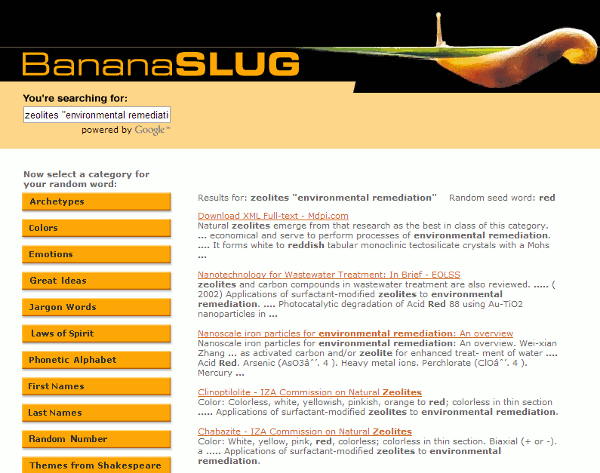
Most of the categories came up with something useful although Random Number, inevitably for this type of search, came up with page numbers of journal articles. I didn’t think Themes from Shakespeare would work but the random word it suggested was storm and there were several interesting papers on storm water management and treatment.
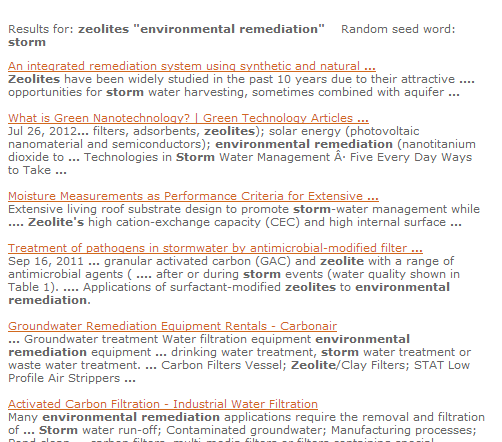
This may seem a bizarre way to explore search alternatives but if you are stuck for ideas give it a go.
Note: for more information on the banana slug Ariolimax see http://en.wikipedia.org/wiki/Banana_slug. The Pacific banana slug is the second-largest species of terrestrial slug in the world, growing up to 25 centimetres (9.8 in) long.