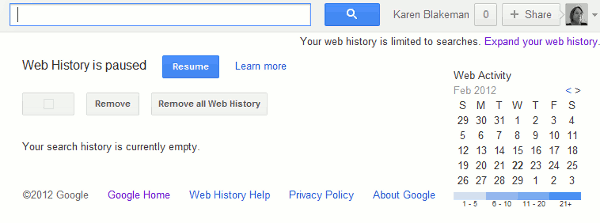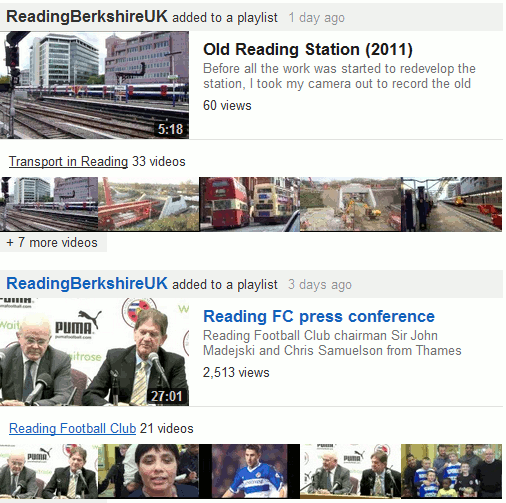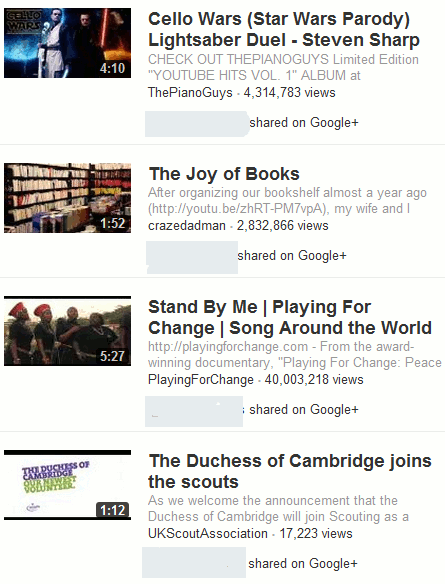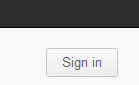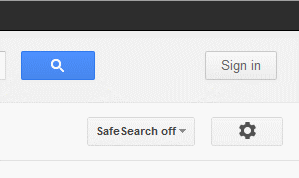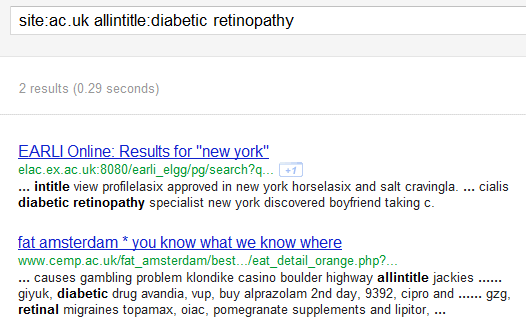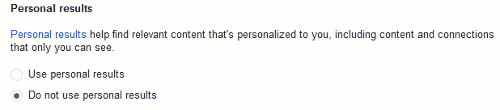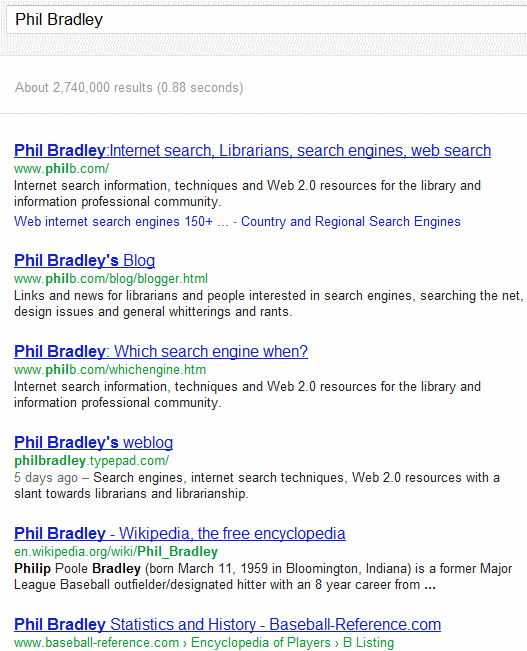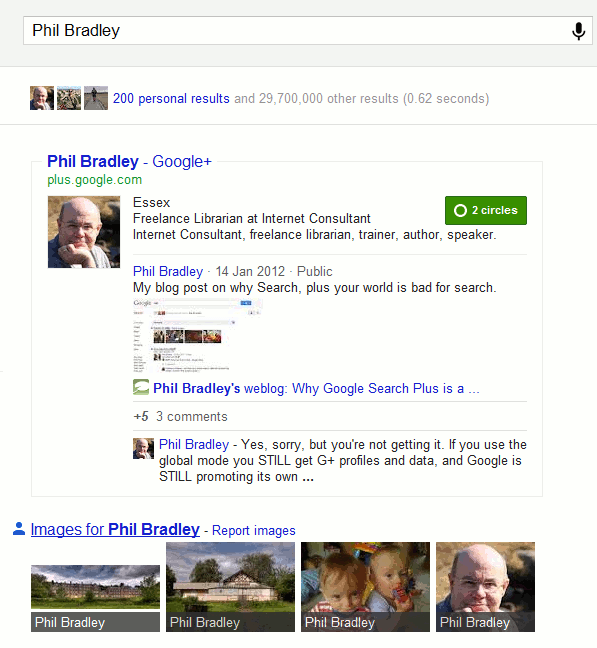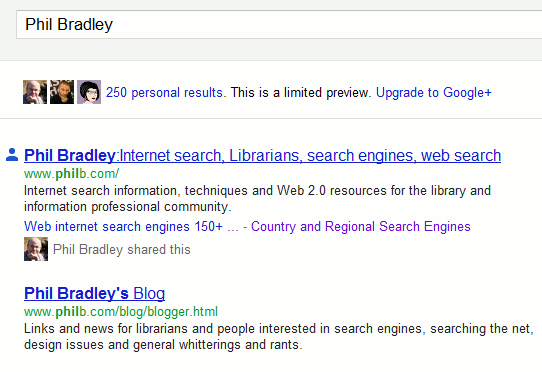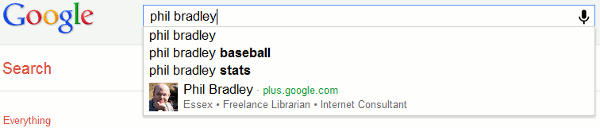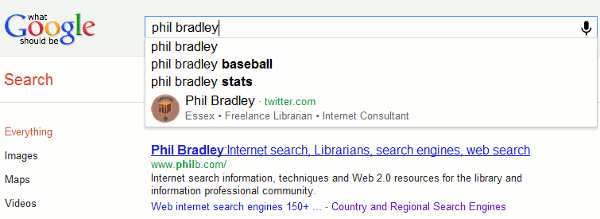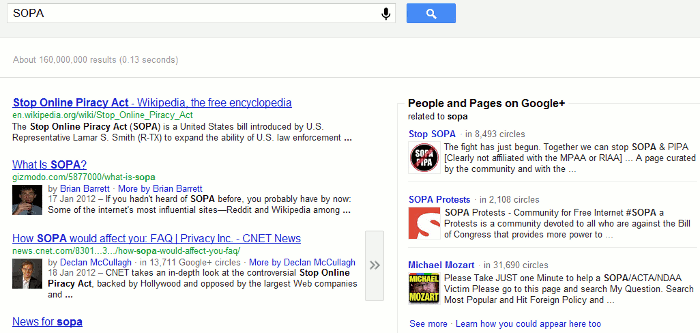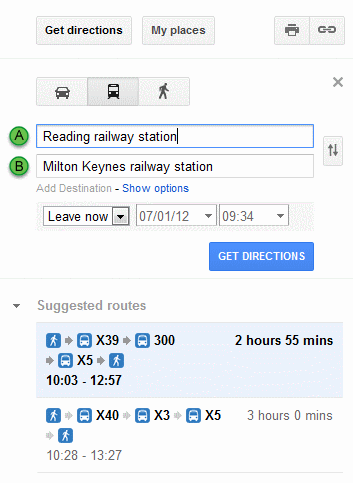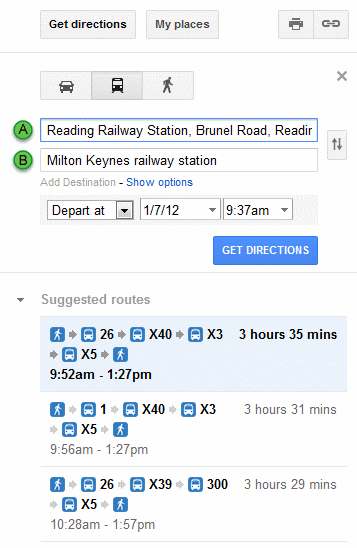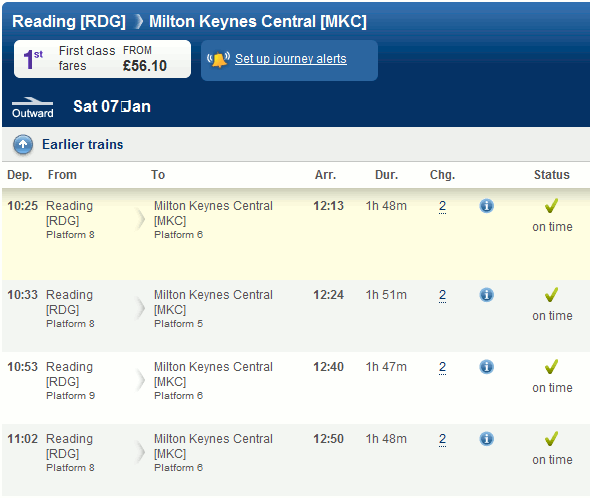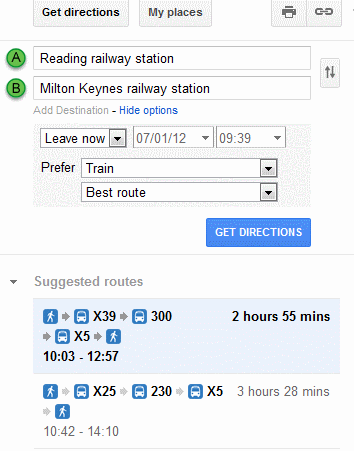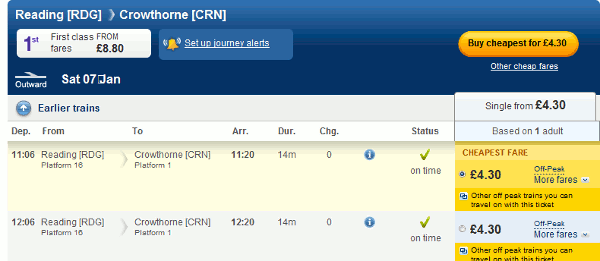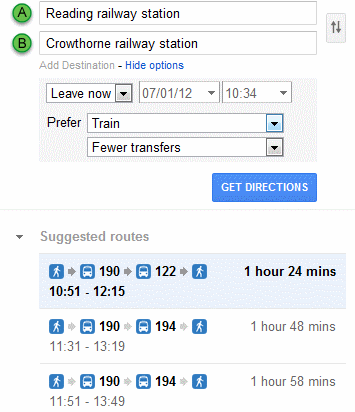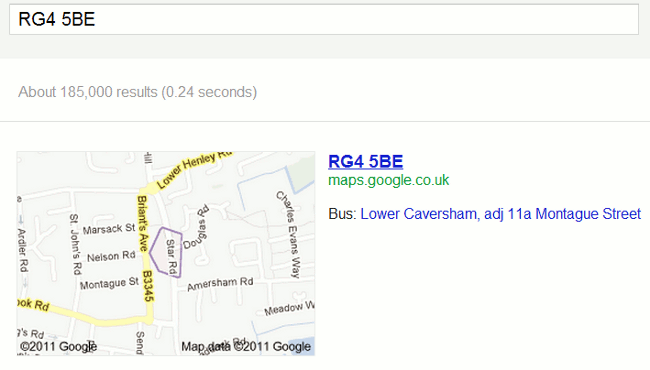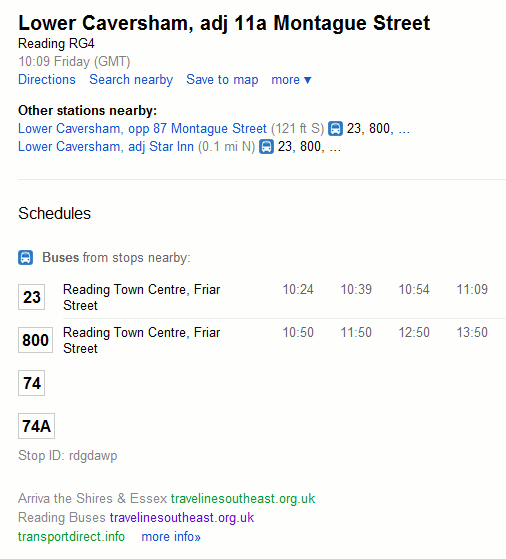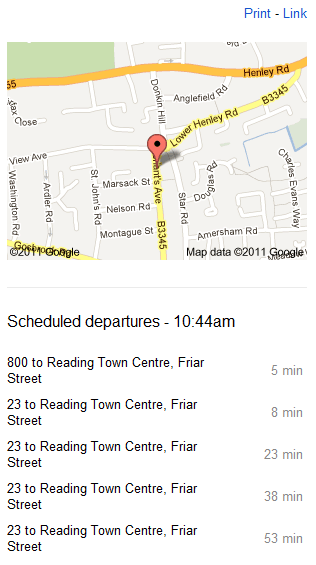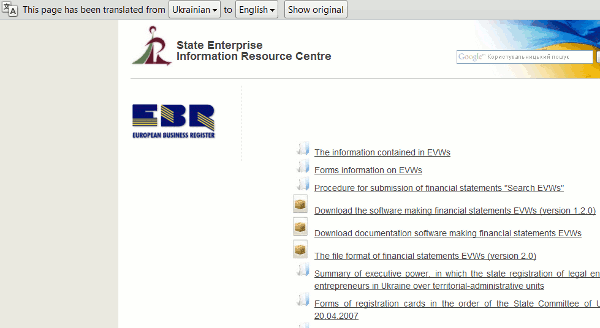Sixteen people attended the two half day search workshops that I ran on Monday, 6th February 2012. As usual, I asked them at the end of the session to come up with a list of what they thought they would find really useful. Below, in no particular order, is a combined list of top tips.
1. intitle:
If there is too much “noise” in your results list try searching for your terms in the title of the document. This will ensure that your subject is the main focus of the article. Prefix a single terms with intitle: or if you want all of your terms in the title use allintitle:
For example:
intitle:insulin
allintitle:diabetic retinopathy
2. Advanced search screen
If you are unsure about using advanced search commands use the advanced search screen. A link to this can usually be found under the cog wheel in the top right hand corner of the Google screen. Google has a bad habit of moving this link around periodically so bookmark the address in case the link disappears.
3. site:
Use the site: command to search within a single site or type of site.
For example:
diabetes diagnosis site:statistics.gov.uk
pancreatic cancer statistics site:nhs.uk OR site:gov.uk
4. The results page left hand menu
The menu on the left hand site of the results page has options that can be used to focus and narrow down your search. Open up the ‘More’ links to ensure you are seeing the full range of options. The menus change in content depending on the type of resource you are searching, for example images, blogs, news.
5. Check ad preferences and your dashboard
Check your ad preferences and your dashboard (if you have a Google account) to see what Google thinks you are interested in and what information Google has on you.
For your ad preferences go to http://www.google.com/ads/preferences/. Google monitors what you search and lists on this page the categories it thinks you are interested in. It then delivers targeted ads that reflect these interests. You can edit the categories, delete them or opt out altogether. If your computer is set up to regularly delete cookies you will not see any categories.
To see your dashboard, sign in to your Google account and go to http://www.google.com/dashboard/. This contains all of the information you have given Google about yourself plus other information such as your social contacts, which Google has collected from your various accounts such as Gmail and Google Reader. Clear out anything you don’t need or use (you won’t be able to do this for everything) and make sure you are not sharing anything that you want kept private for example docs and maps.
6. Web History
One of the things that Google uses to personalise your search results is what you have searched for and clicked on in the past. This is stored in your web history and there are two: one that records your history when you are not logged in to a Google account and one for when you are. You can disable the ‘logged out’ web history from the Web History link under the cog wheel in the top right hand corner of the Google screen. Your ‘logged in’ web history can be viewed and managed from within your dashboard http://www.google.com/dashboard/. Some people find the web history useful so you might want to keep it.
7. Verbatim
Google no longer automatically searches for all of your search terms and the plus sign can no longer be used in Google web search to force an exact match search. If you want all of your terms included in your search and to stop Google looking for variations, run your search and then use Verbatim in the menu on the left hand side of your results page. Click on ‘More search tools’ at the bottom of the menu and Verbatim is right at the bottom. Verbatim cannot be combined with the date options or ‘Pages from the UK’
8. filetype:
Use filetype: to search for particular types of information or reports for example PowerPoints for presentations, spreadsheets for data and statistics or PDF for research papers and industry/government reports. Note that filetype:ppt will not pick up the newer .pptx so you will need to include both in your search, for example
filetype:ppt OR filetype:pptx
You will also need to include .xlsx if you are searching for Excel spreadsheets and .docx for Word documents.
9. Numeric range search
Use this for anything to do with numbers – years, temperatures, weights, distances, prices etc. Use the boxes on the Advanced Search screen or just type in your two numbers separated by two full stops as part of your search:
macular degeneration statistics UK 2009..2012
10. Minus to exclude terms from a search
To exclude pages containing a term prefix the term with a minus sign.
11. Dictionary
For definitions of a term use the Dictionary option in the menu on the left hand side of your results page. (You will have to click on ‘More search tools’ at the bottom of the menu).
12. DuckDuckGo
Try DuckDuckGo (http://duckduckgo.com/) as an alternative to Google web search. No filtering, no personalisation and a lot less rubbish!
13. Search Translated foreign pages
For a different perspective, search for pages and sites in other languages. Use ‘Translated foreign pages’ in the results page side menu. This is another option that Google hides so to reveal it you will have to click on ‘More search tools’ at the bottom of the menu.
14. Tilde (~) for synonyms
Use the tilde (~) before a word to include synonyms in your search. This can be used with Verbatim if you want an exact match for most of your terms but are happy for Google to include variations on one or two of the others.