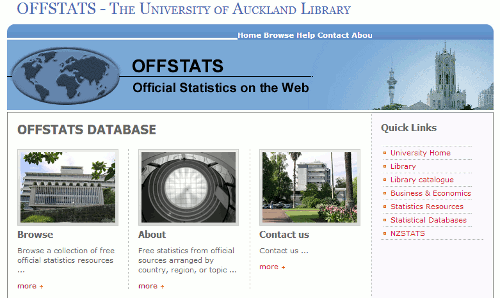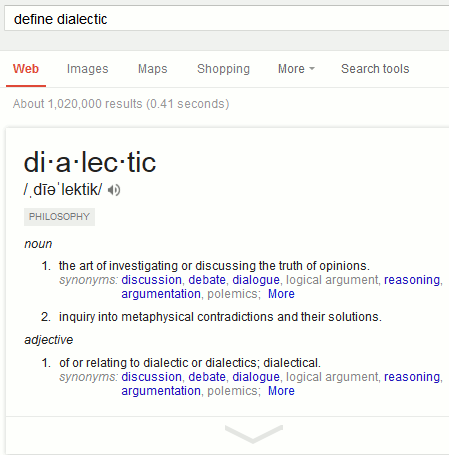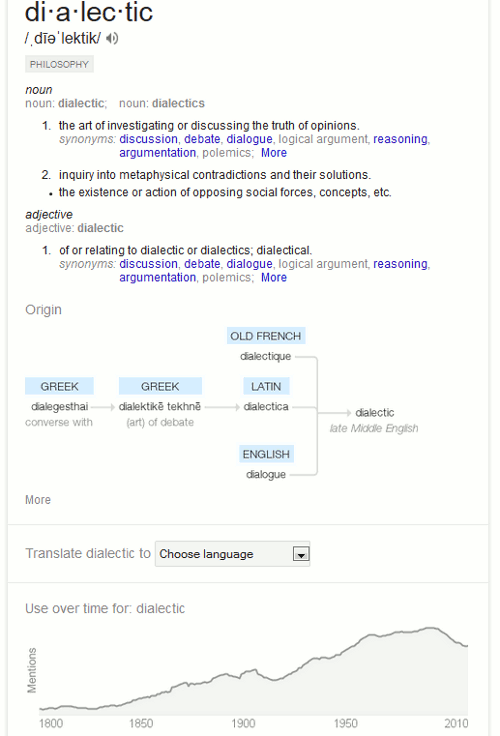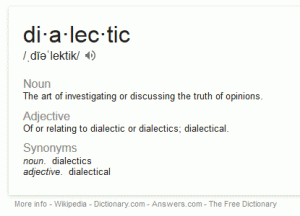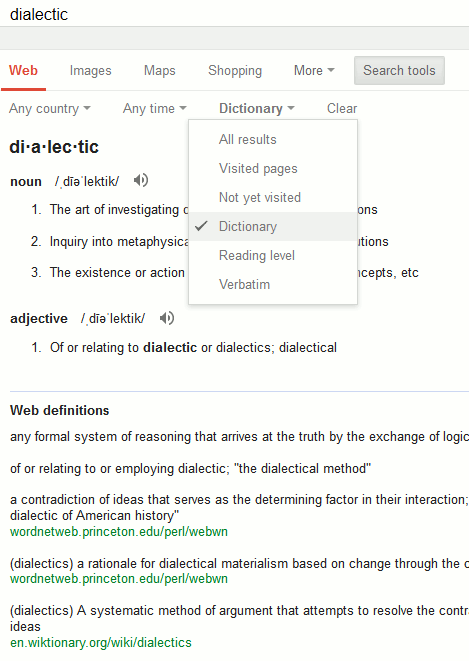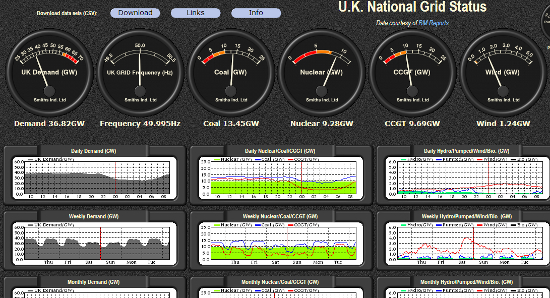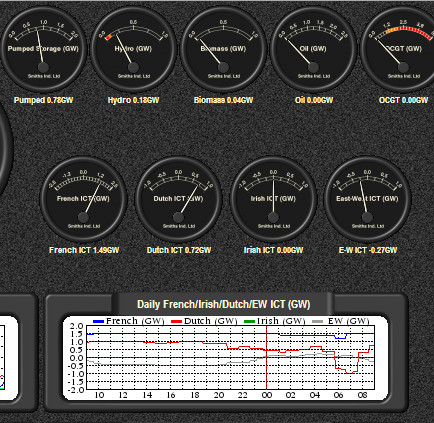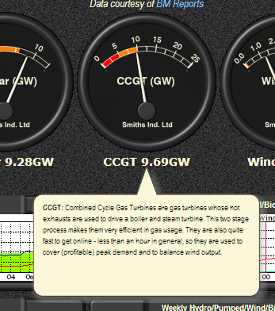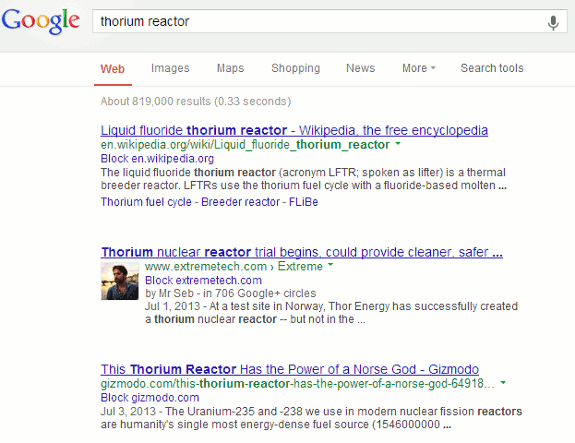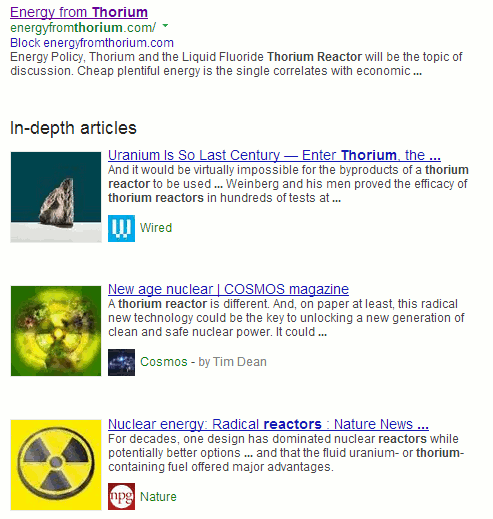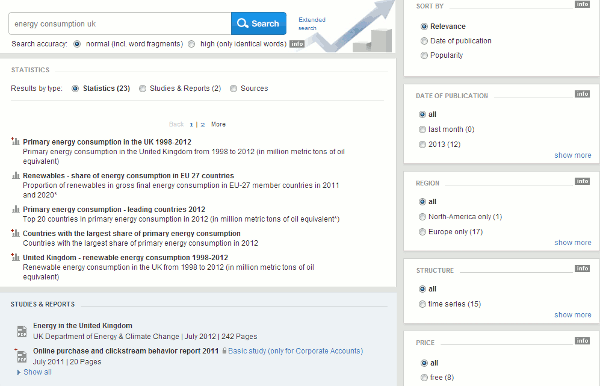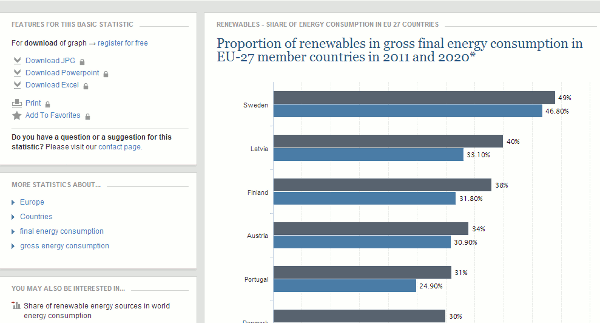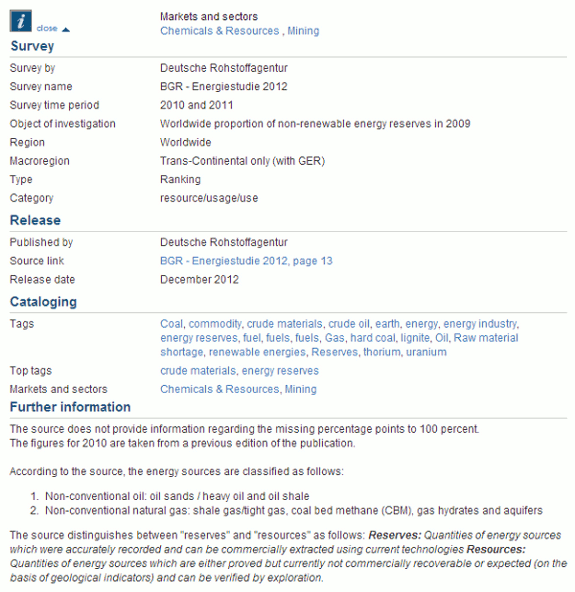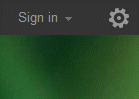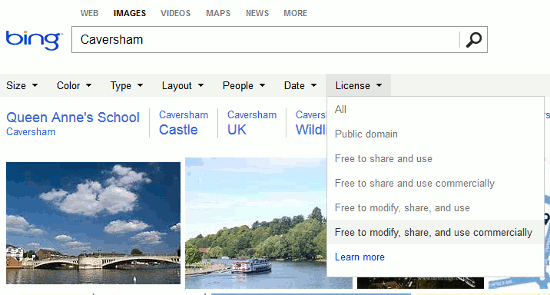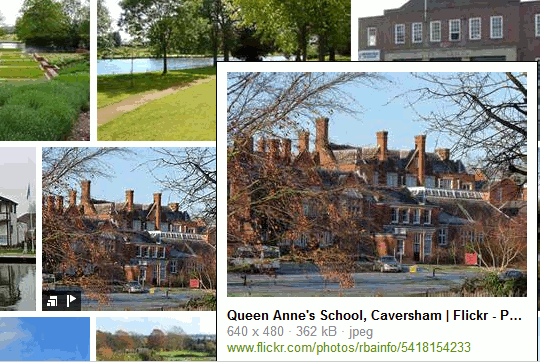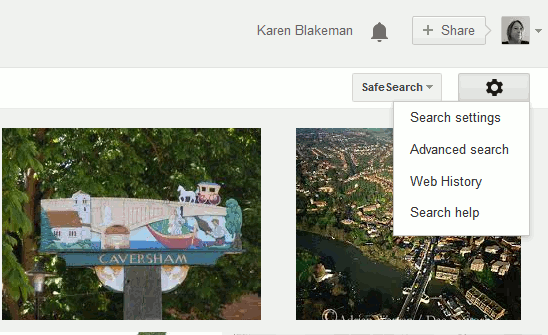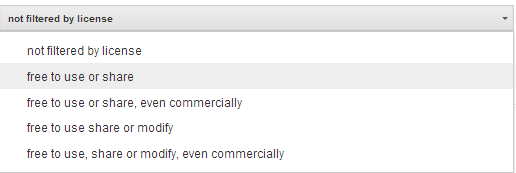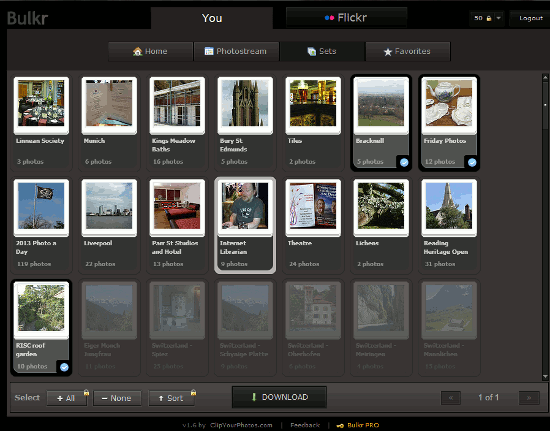Delegates at yesterday’s business information workshop in London came up with an interesting combination of websites and search commands for their end of day top tips.
- OFFSTATS – Official Statistics on the Web http://www.offstats.auckland.ac.nz Excellent starting point for official statistical sources by country, region subject or a combination of categories. All of the content in the database is in the public domain and available through the Internet.
- GMacker http://gmacker.com/web/content/gDateRange/gdr.htm Google’s Verbatim in the search options menu on the results page is great. Google’s date option from the same menu is great. But you cannot use both together. You can use the daterange: command, though, with Verbatim but it’s complicated. GMacker is a much easier way to do it. Type in your search on the GMacker page, select your dates from the calendars and click on ‘Google Search’. When the results appear on Google simply apply Verbatim in the usual way.
- Domain Tools http://www.domaintools.com/ A useful tool for identifying who owns the domain name of a website.
- 7 side http://www.7side.co.uk/ was recommended for its International company information services.
- Zanran http://zanran.com/This is a search tool for searching information contained in charts, graphs and tables of data and within formatted documents such as PDFs, Excel spreadsheets and images. Enter your search terms and optionally limit your search by date and/or format type.
- News alerts, news curation services and automated newsletter generation. Use Google alerts, RSS feeds and newsletter generation sites such as Paper.li (http://paper.li/) and Scoop.it (http://www.scoop.it/) to keep up to date and share news with colleagues.
- site: command Use the site: command to focus your search on particular types of site, for example site:ac.uk, or to search inside a large rambling site. You can also use -site: to exclude sites from your search.
- Numeric range This command is unique to Google. Use it for anything to do with numbers – years, temperatures, weights, distances, prices etc. Simply type in your two numbers separated by two full stops as part of your search. A good way of limiting your search to pages or news covering a company’s activities over two or three years in the past.
- OpenCorporates “The Open Database Of The Corporate World” http://opencorporates.com/ Provides access to open corporate data on 55 million companies in 75 jurisdictions. You can search all jurisdictions at the same time or select just one. Results can be filtered by type of data held, current status, company type, SIC. A link to the original registry page for a company is always included with the displayed information.
- DataMarket http://datamarket.com/ A portal to thousands of free and priced datasets. Free to search, and create charts and visualisations of the free data.