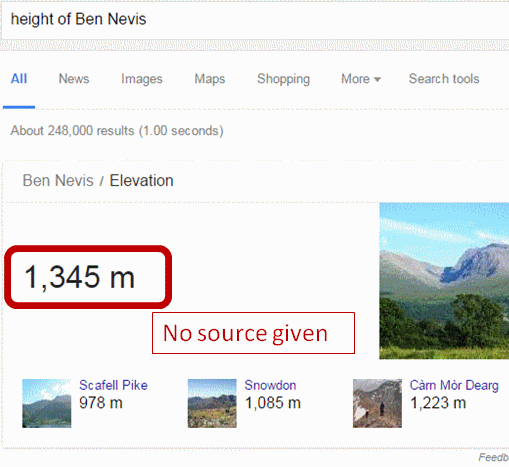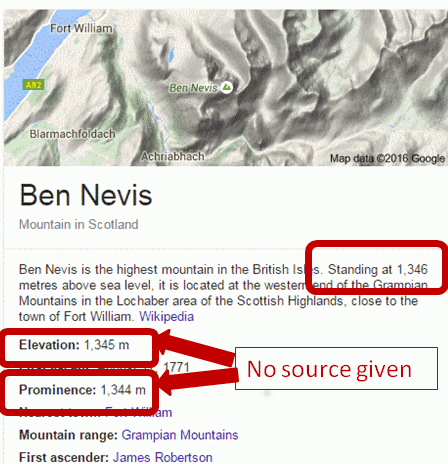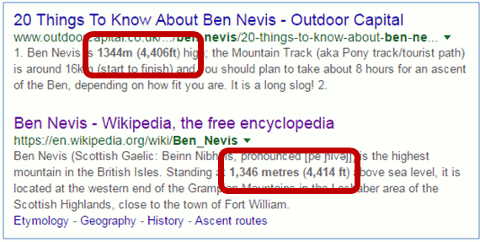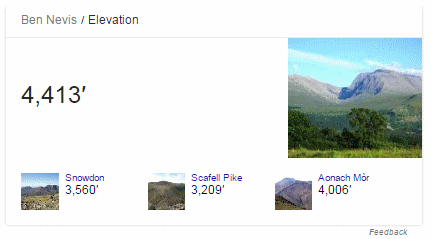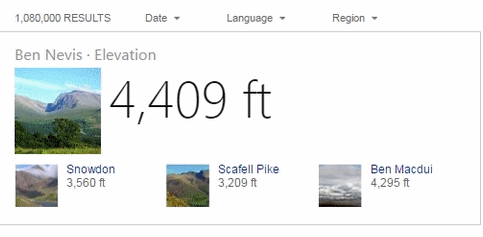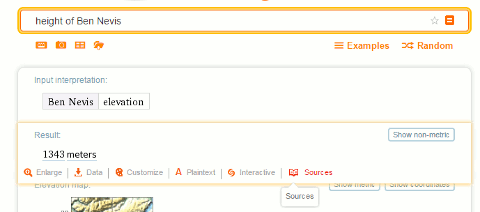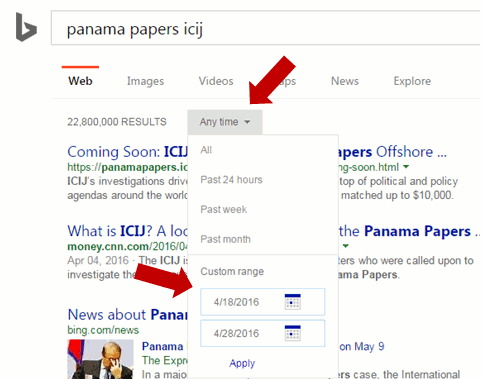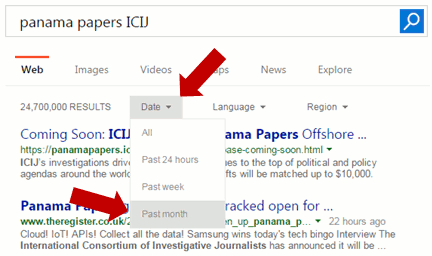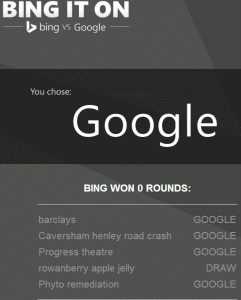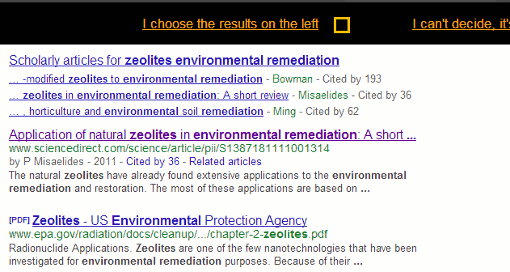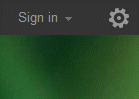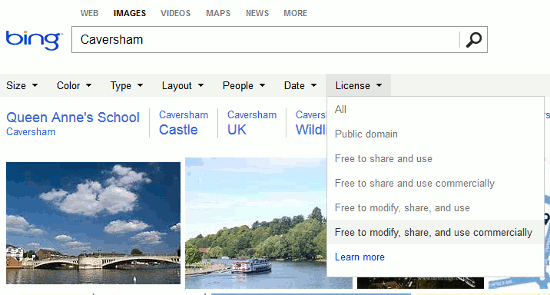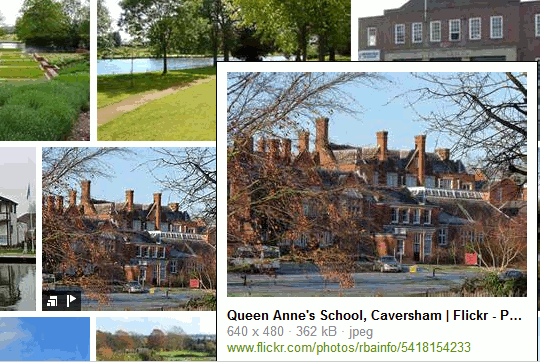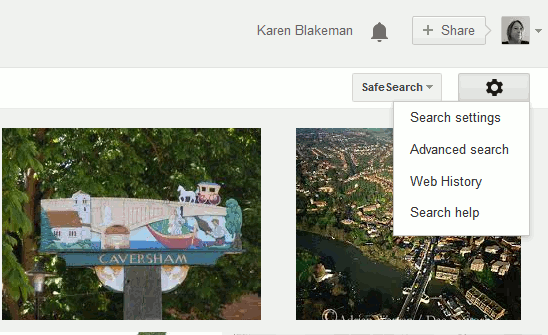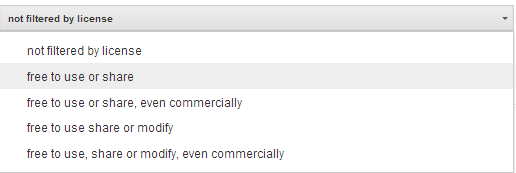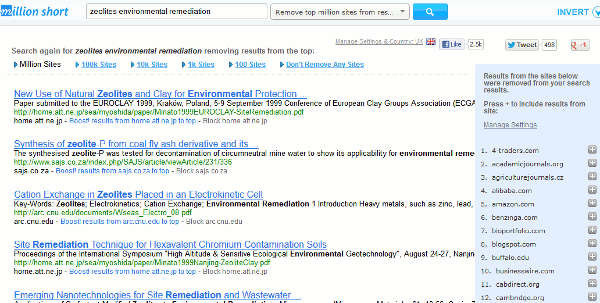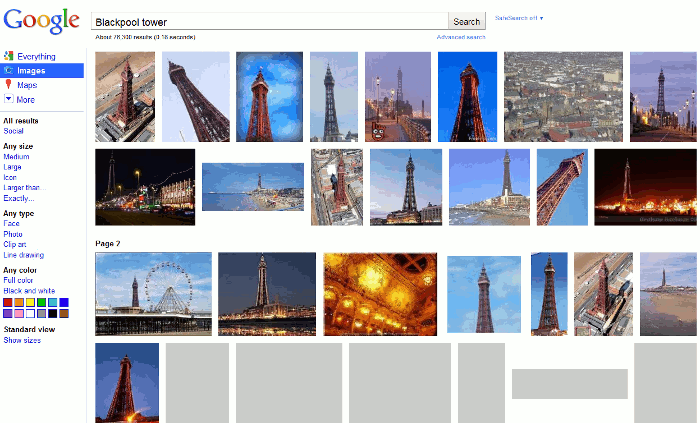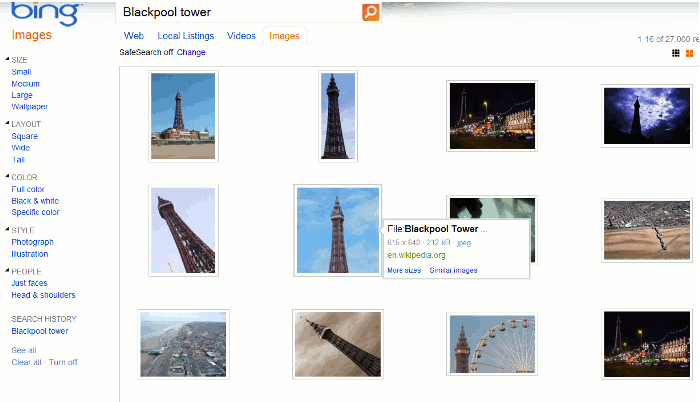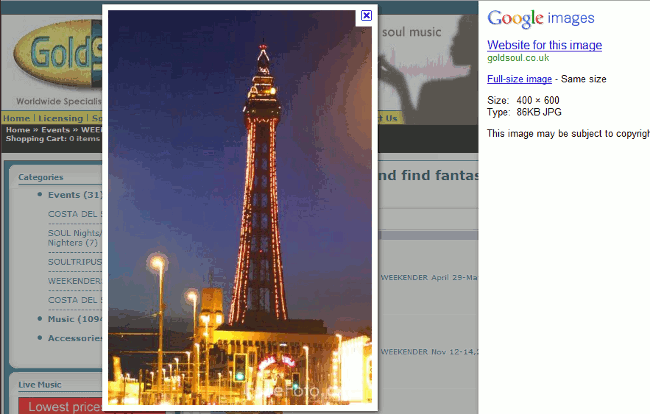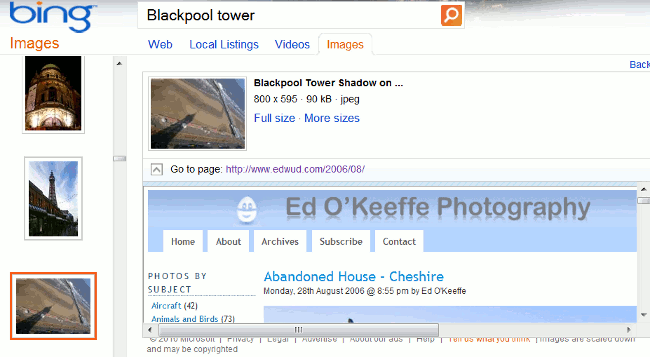If you have attended one of my recent search workshops, or glanced through the slides, you will have noticed that I have a new test query: the height of Ben Nevis. It didn’t start out as a test search but as a genuine query from me. A straightforward search, I thought, even for Google.
I typed in the query ‘height of ben nevis’ and across the top of the screen Google emblazoned the answer: 1345 metres. That sort of rang a bell and sounded about right, but as with many of Google’s Quick Answers there was no source and I do like to double or even triple check anything that Google comes up with.
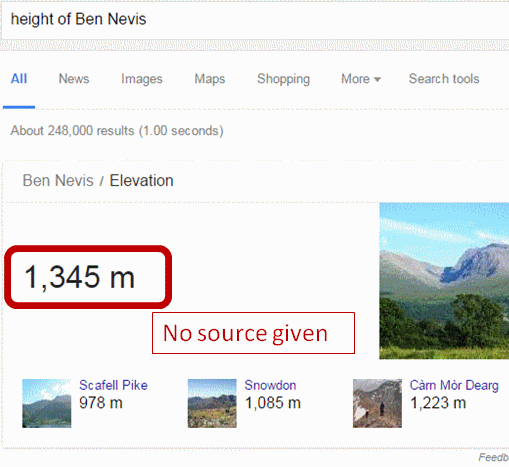
To the right of the screen was a Google Knowledge Graph with an extract from Wikipedia telling me that Ben Nevis stands at not 1345 but 1346 metres above sea level. Additional information below that says the mountain has an elevation of 1345 metres and a prominence of 1344 metres (no sources given). I know have three different heights – and what is ‘prominence’?
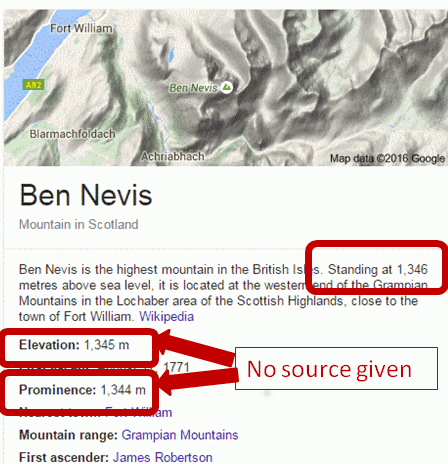
After a little more research I discovered that prominence is not the same as elevation, but I shall leave you to investigate that for yourselves if you are interested. The main issue for me was that Google was giving me at least three slightly different answers for the height of Ben Nevis, so it was time to read some of the results in full.
Before I got around to clicking on the first of the two articles at the top of the results, alarm bells started ringing. One of the metres to feet conversions in the snippets did not look right.
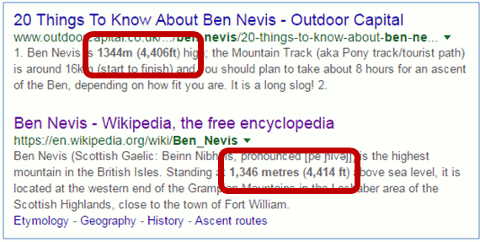
So I ran my own conversions for both sets of metres to feet and in the other direction (feet to metres):
1344m = 4409.499ft, rounded down to 4409ft
4406ft = 1342.949m, rounded up to 1343m
1346m = 4416.01ft, rounded down to 4416ft
4414ft = 1345.387m, rounded down to 1345m
As if finding three different heights was not bad enough, it seems that the contributors to the top two articles are incapable of carry out simple ft/m conversions, but I suspect that a rounding up and rounding down of the figures before the calculations were carried out is the cause of the discrepancies.
The above results came from a search on Google.co.uk. Google.com gave me similar results but with a Quick Answer in feet, not metres.
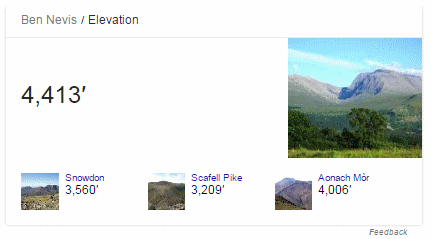
We still do not have a reliable answer regarding the height of Ben Nevis.
Three articles below the top two results were from BBC News, The Guardian and Ordnance Survey – the most relevant and authoritative for this query – and were about the height of Ben Nevis having been remeasured earlier this year using GPS. The height on the existing Ordnance Survey maps had been given as 1344m but the more accurate GPS measurements came out at 1344.527m or 4411ft 2in. The original Ordnance Survey article explains that this is only a few centimetres different from the earlier 1949 assessment but it means that the final number has had to be rounded up rather than down. The official height on OS maps has therefore been increased from 1344m to 1345m. So Google’s Quick Answer at the top of the results page was indeed correct.
Why make a fuss about what are, after all, relatively small variations in the figures? Because there is one official height for the mountain and one of the three figures that Google was giving me (1346m) was neither the current nor the previous height. Looking at the commentary behind the Wikipedia article, which gave 1346m, it seems that the contributors were trying to reconcile the height in metres with the height in feet but carrying out the conversion using rounded up or rounded down figures. As one of my science teachers taught me long ago, you should always carry forward to the next stage of your calculations as many figures after the decimal point as possible. Only when you get to the end do you round up or down, if it is appropriate to do so. And imagine if your Pub Quiz team lost the local championship because you had correctly answered 1345m to this question but the MC had 1346m down as the correct figure? There’d be a riot if not all out war!
That’s what Google gave us. How did Bing fare?
The US and UK versions of Bing gave results that looked very similar to Google’s but with two different quick answers in feet, and neither gave sources:
Bing UK
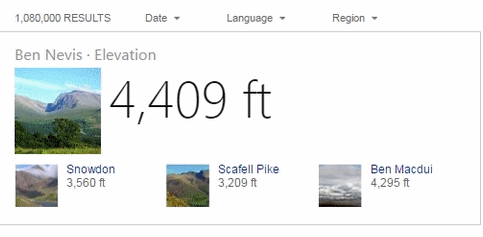
Bing US

I won’t bore you with all of the other search tools that I tried except for Wolfram Alpha. This gave me 1343 meters or 4406 ft. At least the conversion is correct but there is no direct information on where the data has been taken from.
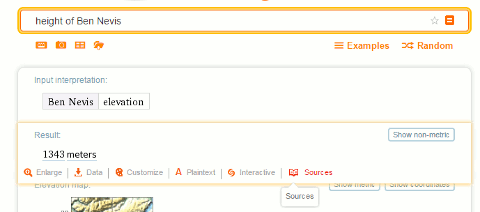
The sources link was of no help whatsoever and referred me to the home pages of the sites and not the Ben Nevis specific data. On some of the sites, when I did find the Ben Nevis pages, the figures were different from those shown by Wolfram Alpha so I have no idea how Wolfram arrived at 1343 meters.
So, the answer to my question “How high is Ben Nevis?” is 1344.527m rounded up on OS maps to 1345m.
And the main lessons from this exercise are:
- Never trust the quick answers or knowledge graphs from any of the search engines, especially if no source is given. But you knew that anyway, didn’t you?
- If you are seeing even small variations in the figures, and there are calculations or conversions involved, double check them yourself.
- Don’t skim read the results and use information highlighted in the snippets – read the full articles and from more than one source.
- Make sure that the articles you use are not just copying what others have said.
- Try and find the most relevant and authoritative source for your query, and ideally a primary source. In this case it was Ordnance Survey. GB officially taller – Ben Nevis https://www.ordnancesurvey.co.uk/about/news/2016/gb-officially-taller-ben-nevis.html