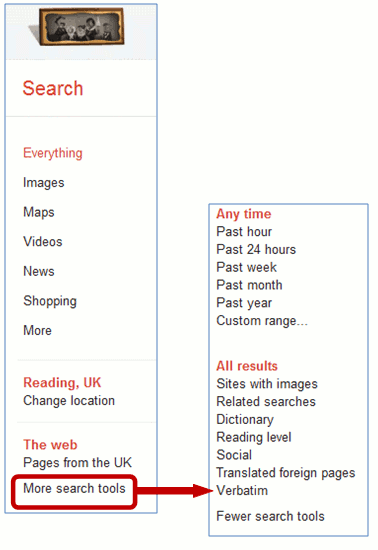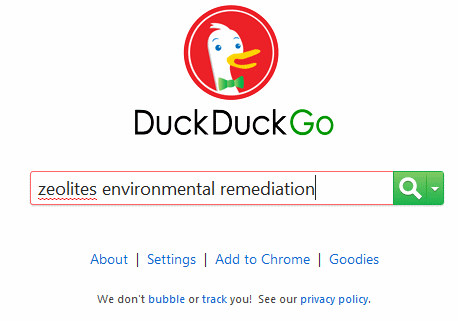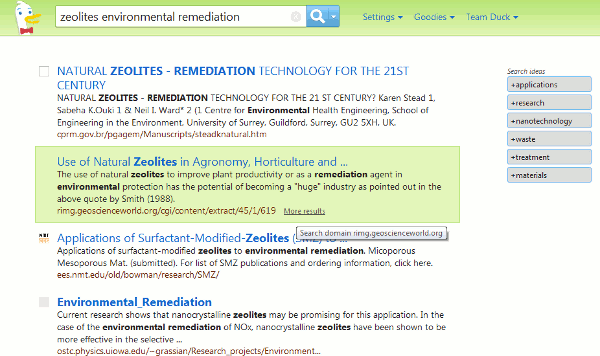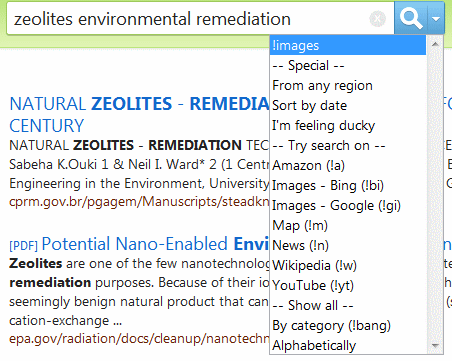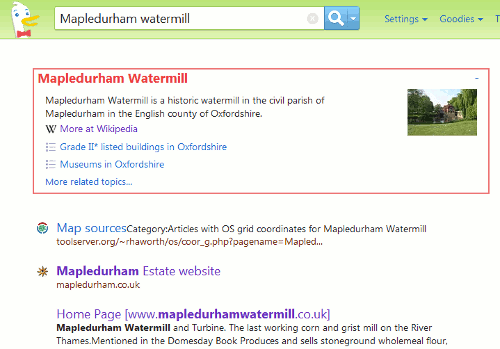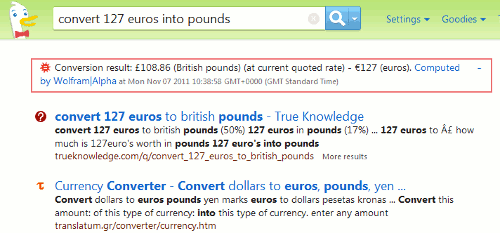August is usually a quiet month for me with respect to work. Time for a holiday away and then a couple of weeks ambling along the Thames Path or pottering around the garden. This year, though, as soon as I was I back from my travels I was knuckling down and updating my notes for two search workshops in North Wales. Both were for the North Wales Library Partnership (NWLP), the first taking place at Coleg Menai in Bangor and the second at Deeside College. Both venues had excellent training facilities and IT, which meant we could concentrate on getting to grips with what Google is doing with search and experiment with different approaches to making Google do what we want it to do.
At the end of the workshops both groups were asked to come up with a list of Top 10 Tips. I’ve combined the two lists and removed the duplicates to generate the list of 16 tips below.
- Repeat one or more of your search terms one or more times
Fed up with seeing the same results for your search? Repeat your main search term or terms to change the order of your results. - Menus on left hand side of Google results pages
Use the menus on the left hand side of the results page to focus your search and see extra search features. To see all of the options click on the ‘More’ and ‘More search tools’ links. The content of the menus changes with the type of search you are running, for example Image search has a colour option. - Verbatim
Google automatically looks for variations of your terms and no longer looks for all of your terms in a document. If you want Google to run your search exactly as you have typed it in, click on the ‘More search tools’ options at the bottom of the left hand menu on your results page and then on Verbatim at the bottom of the extended menu that appears. - intext:
Google’s automatic synonym search can be helpful in looking for alternative terms but if you want just one term to be included in your search exactly as you typed it in then prefix the word withintext:. For example carbon emissions buses intext:biofuels flintshire. The command sometimes has the effect of prioritizing pages where your term is the main focus of the article. - Advanced search screen and search commands
Use the options on the advanced search screen or the search commands (for examplefiletype:andsite:) in the standard search box to narrow down your search. A link to the advanced searchscreen can usually be found under the cog wheel in the upper right hand area of the screen. If you can’t see a cog wheel or the link has disappeared from the menu go to http://www.google.co.uk/advanced_search. A list of the more useful Google commands is at http://www.rba.co.uk/search/SelectedGoogleCommands.shtml - Try something different
Get a fresh perspective by trying something different. Two most popular during these two workshops seemed to be DuckDuckGo (http://duckduckgo.com/) and Millionshort (http://millionshort.com). Other search engines to try include Bing (http://www.bing.com/) and Blekko (http://blekko.com/). - Use the country versions of Google for information that is country specific
This will ensure that the country’s local content will be given priority, although it might be in the local language. Useful for companies and people who are based in or especially active in a particular country, or to research holiday destinations. Use Google followed by the standard ISO two letter country code, for example http://www.google.de/ for Google Germany or http://www.google.no/ for Google Norway. - Filetype to search for document formats or types of information
For example PowerPoint for experts or presentations, spreadsheets for data and statistics, or PDF for research papers and industry/government reports. Note thatfiletype:pptwill not pick up the newer .pptx so you will need to include both in your search, for examplefiletype:ppt OR filetype:pptx. You will also need to look for .xlsx if you are searching for Excel spreadsheets and .docx for Word documents. The Advanced Search screen file type box does not search for the newer Microsoft Office extensions. - Clear cookies
Even if you are logged out of your Google account when you search, information on your activity is stored in cookies on your computer. These can personalise your results according to your past search and browsing history. Many organisations have set up their IT systems so that these tracking cookies are automatically deleted at least once a day or whenever a person logs in or out of their computer account. At home, your anti-virus/firewall software may perform the same function. If you want to make sure that cookies are deleted or want to control them manually How to delete cookies at http://aboutcookies.org/Default.aspx?page=2 has instructions on how to do this for most browsers. - Looking for research papers? Google Scholar (http://scholar.google.com/) is one place to look but there may be additional material hidden somewhere on an academic institution’s web site. Include advanced search commands, for example
filetype:pdf site:ac.uk, in your search. - For the latest news, comments and analysis on what is happening in an industry or research area carry out a Google blog search and limit your search by date. Simply run your search as usual in the standard Google search box. On the results page click on Blogs in the menu on the left hand side of the screen and then select the appropriate time option.
- site: and -site:
Use thesite:command to search within a single site or type of site.For example:2011 carbon emissions public transport site:statistics.gov.ukto search just the UK official statistics web siteasthma prevalence wales site:gov.uk OR site:nhs.ukto search all UK government and NHS web sitesIf you are fed up with a site dominating your results use -site: to exclude it from your search.
For example:
Dylan Thomas -site:bbc.co.uk - Reading level – from tourism to research
Use this to option in the menus on the left had side of your results page to change the type of information. For example run a search oncopper mines north wales. Then click on Reading Level in the left hand menus. Selecting “Basic” from the options that appear at the top of the results gives you pages on tourism and holiday attractions. “Advanced” gives you research papers, journal articles and mineral databases. Google does not give much away as to how it calculates the reading level and it has nothing to do with the reading age that publishers assign to books. It could involve sentence structure, grammar, the length of sentences on a web page, the length of the document, the terminology used and doubtless many other criteria. - Google.com
Apart from presenting your search results in a different order Google.com is where Google tries out new features. As well as seeing pages that may not be highly ranked in Google.co.uk you will get an idea of how Google search may look in the UK version in the future. - Numeric range search
Use this for anything to do with numbers – years, temperatures, weights, distances, prices etc. Use the boxes on the Advanced Search screen or just type in your two numbers separated by two full stops as part of your search.For example:world oil demand forecasts 2015..2030 - An understanding of copyright is important if you intend to re-use information found in the web and absolutely essential if you are going to use images. Creative Commons licences clearly state what you can and can’t do with an image but they are not all the same. The list at Creative Commons http://creativecommons.org/licenses/ outlines the terms and conditions. “FAQs – Copyright – University of Reading” at http://www.reading.ac.uk/internal/imps/Copyright/imps_copyrightfaqs.aspx gives some guidance on copyright but if in doubt always ask! An example of what can happen if you get it wrong is demonstrated by “Bloggers Beware: You CAN Get Sued For Using Pics on Your Blog” http://www.roniloren.com/blog/2012/7/20/bloggers-beware-you-can-get-sued-for-using-pics-on-your-blog.html.