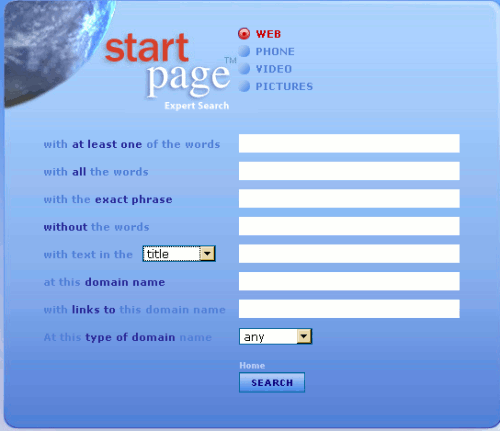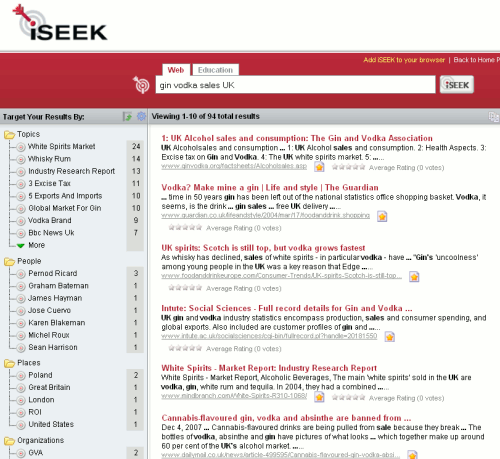Slidefinder (http://www.slidefinder.net/) was recommended to me way back in August 2009 and I have been using it ever since to track down information inside presentations. PowerPoint presentations can hold a wealth of information: corporate structures, strategic plans, research activity, statistics, industry information etc. Using the advanced file format search options in the general search engines is one way of locating relevant presentations and there are also searchable presentation sharing sites such as Slideshare (http://www.slideshare.net/) and Authorstream (http://www.authorstream.com/). Slidefinder (http://www.slidefinder.net/) is a similar service but locates and presents you with individual slides that contain your search terms. This means that you do not have to wade through the whole file to find the information you want.
It covers publicly available PowerPoint presentations that are on the web but does not include services such as Slideshare or Authorstream. The default simple search is straightforward. Type in your search terms and relevant slides are displayed as thumbnails. The advanced search enables you to search by slide title, text, notes, presentation name, keywords, language and site. To see a larger version of a slide and any notes associated with it move the cursor over a slide, or you can download the entire presentation if you wish.
There are also options to restrict your search to university sites. These are listed by country in regions (Europe, North America, Oceania and Asia) but it is not comprehensive. Once you have identified the university you want you can either browse the title slides or keyword search the available presentations. Phil Bradley has already reviewed the service and he commented that no UK universities were listed. This is obviously a part of the service that is under continual development and I note today that two universities have been added to the UK list since I last looked. It is not clear how the universities are selected for inclusion (there are only 47 for the UK) and many major institutions such as Reading University are missing from the list.
Slidefinder is powered by Slide Executive (http://www.slideexecutive.com/) and is a showcase for Swedish company Novatrox’s desktop and enterprise presentation management tools. They are essentially search tools for presentations stored on your own computer or networks but they also enable you to build new presentations from existing slides and manage “libraries”. There are a range of products depending on the number of users and how you wish to create and organise your files. They are all priced but you can download free trials. I am currently looking at the single user desktop edition and although I know my own presentations inside out and their location I am finding Slide Executive very useful for presentations given to me by co-workers and colleagues. The question for me now is whether or not it is worth 249 Euros. Possibly not, but the free Slidefinder is definitely worth adding to your search toolkit.